Smartphones are technical marvels.
The computing power they contain is ridiculous really, but of course all this innovation and complexity can bring with it a few problems that leave you scratching your head.
One very annoying symptom is when your device decides to keep inexplicably turning itself off. So, what could be causing this, and how can you fix it?
Why does my phone keep restarting itself?
There are quite a few reasons that you might find your phone in some kind of weird boot loop or behaviour where it restarts constantly or intermittently.
The worst case scenario is usually a hardware fault. This can be caused by water or other substance damage affecting how the sensors behave, making it believe it needs to restart. If you’ve dropped your phone recently, then you may also have damaged components which, in turn, are triggering the restarts. It could also be that your battery has become faulty.
In cases involving physical damage, the only recourse is to either take the phone to a repair shop or replace it. Phones aren’t easy to fix these days, so it could be that the latter is the more likely outcome.
Don’t forget though, that you might find your device is covered by your home insurance or a policy you took out with your mobile operator, so check those before spending any money. If you do need to replace your device, be sure to look at our best budget phones, best mid-range phones and best smartphones charts to see what we currently recommend.
In hot weather, it could also be that the device is overheating, although you’ll usually get a message letting you know that the shutdown precaution has taken place. You can read our how to stop your phone overheating guide for some helpful tips.
Software issues can also cause restarts, and thankfully those can be a little easier to fix. We’ll look at those in the sections below, pertaining to popular smartphone categories.
How to stop Android phone from turning off by itself
Android is a broad church, but the following steps should cover most bases. If the instructions don’t exactly match, then you can Google the methodology for your particular model.
Check your storage
Phones can start misbehaving when they dip below 10% remaining internal storage available. Go to the Settings section on your phone and look for the Storage option. In there you’ll see how much space is currently available on your device.
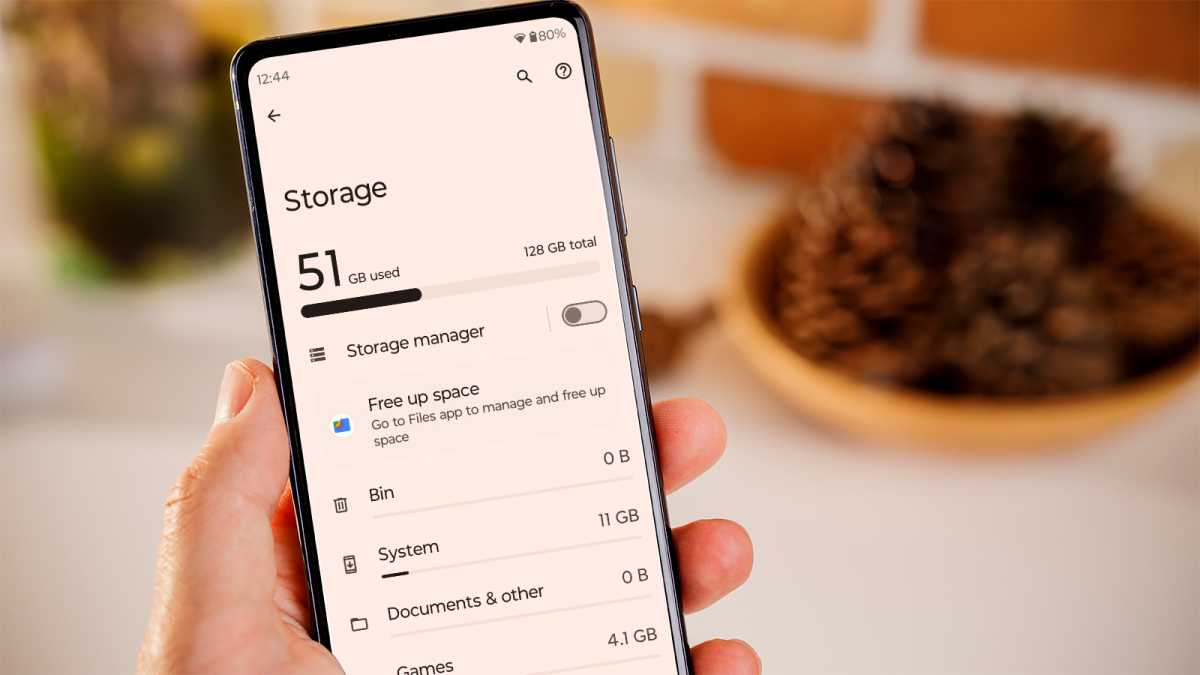
Martyn Casserly / Dominick Tomaszewski
If it is less than 10% or even close to that number, we’d recommend deleting some of the bigger files you don’t use. Our how to free up storage space on Android and how to clear cache on Android guides are a good place to start.
Update your system software
Sometimes errors creep into the operating system, which can lead to weird behaviour. Updating to the latest version of your device’s system software is always a good idea if you’re experiencing performance issues. You’ll usually find this option by going to System > Software updates > System update > Check for update.
Here your device will tell you whether there’s an update available.
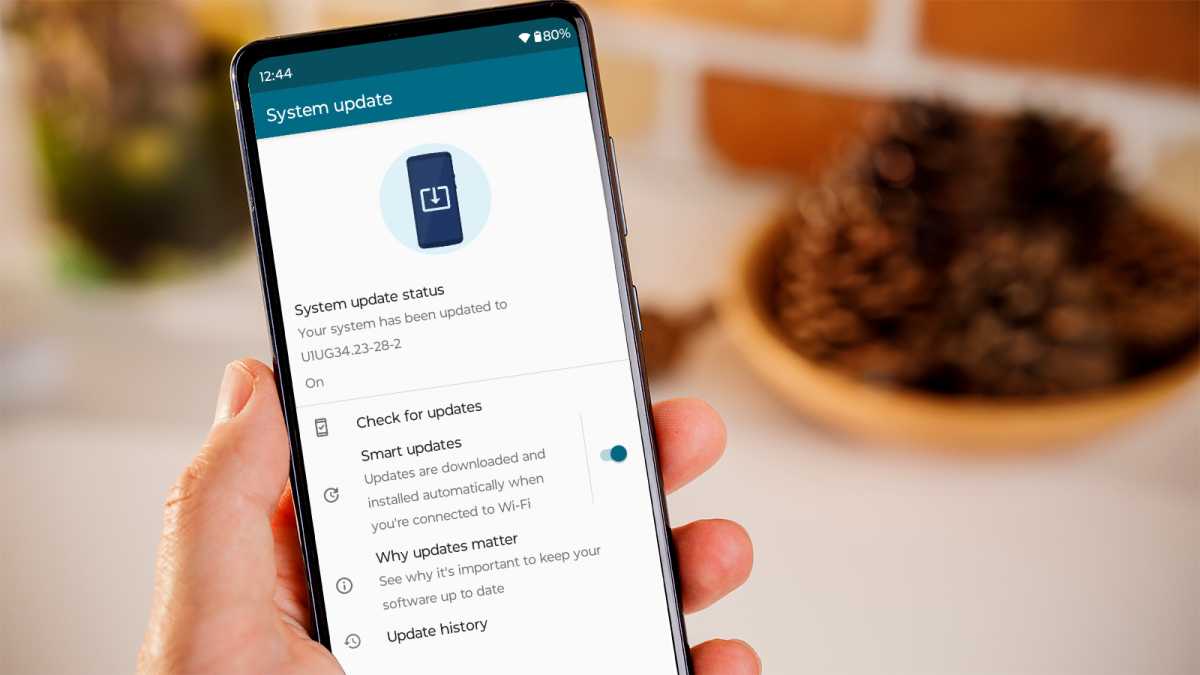
Martyn Casserly / Dominick Tomaszewski
Follow the steps in our how to update Android tutorial to bring your phone up to the latest release and hopefully clear the problem.
Update your apps
Alongside the OS potentially causing problems, the same can be true of apps. That’s why it’s a good idea to update them to their respective latest versions, if you’re having problems. To do this, you’d usually go to the Google Play Store, tap on your profile icon in the top right corner, then select Manage apps and device.
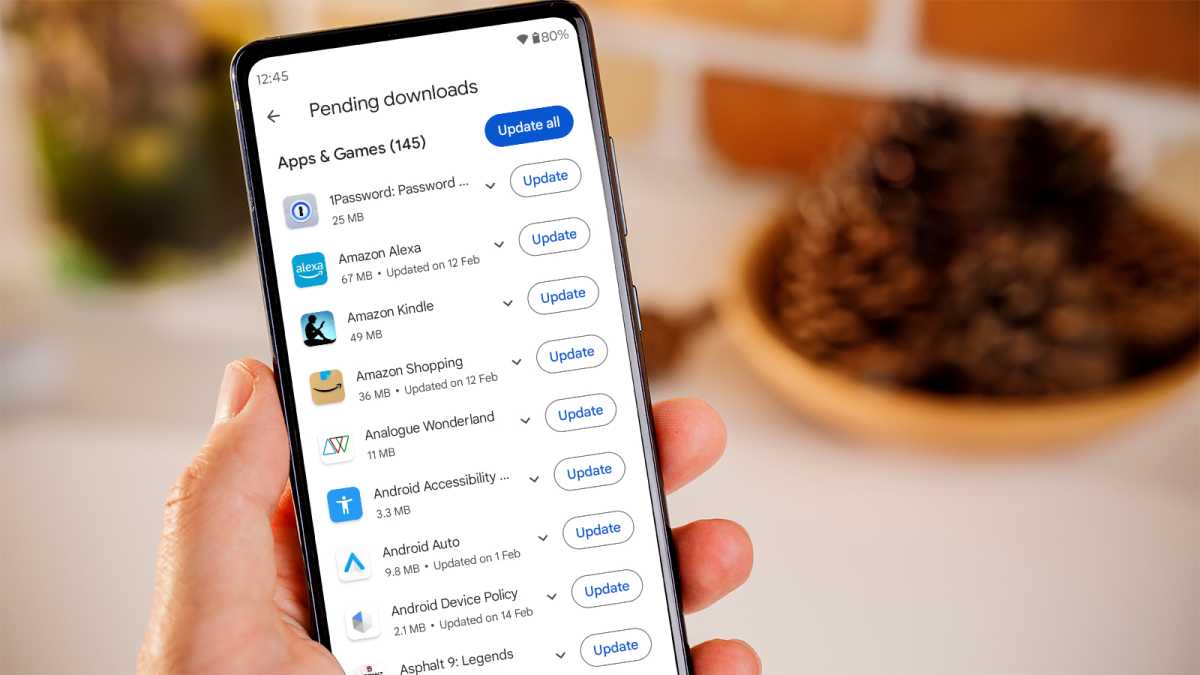
Martyn Casserly / Dominick Tomaszewski
You should then see an option to Update apps. Select this and Android should take care of the rest. For more instructions, you can look at our guide on how to update Android apps.
If you’re still having problems, you could also remove the last few apps you installed (one at a time) to see whether any of them introduced the problem to your system.
Factory reset
If nothing is working, then it could be time to take more drastic measures. A factory reset will return the device to how it was when it was brand new (from the factory, hence the name). But, that means it will also delete any locally stored files you’ve downloaded and delete all your apps (you can, of course, restore them again afterwards). So before taking this step, we’d heavily recommend that you back up your Android phone to avoid losing any data.
Once that’s done, you can go to Settings > System > Reset options > Erase all data (factory reset).
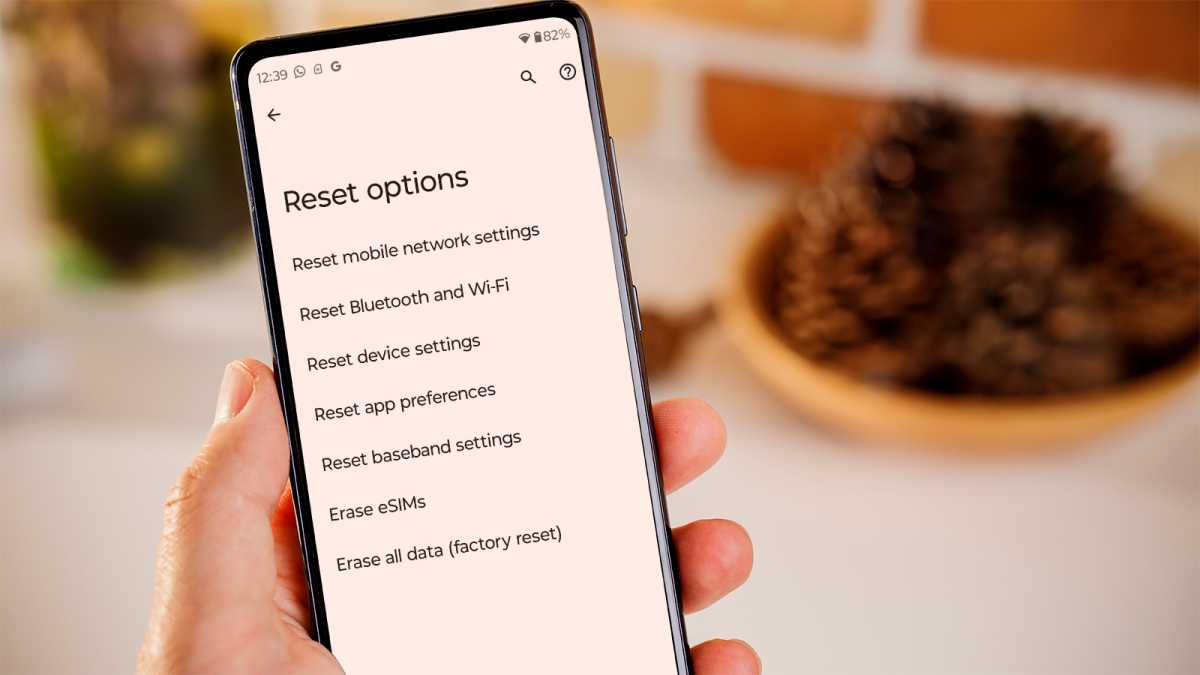
Martyn Casserly / Dominick Tomaszewski
Once this starts, your phone will purge all the non-system apps and data from your phone will be completely refreshed. Should problems still occur after this, then it looks like a hardware fault is the most likely issue.
How to stop iPhone from turning off by itself
It’s a similar case on the Apple side of the fence, with various software approaches that can help troubleshoot a misbehaving iPhone.
Check your storage
As with Android phones, iPhones need a bit of the local storage free in order to be able to work properly. Generally, it’s a good idea to have around 10% of your device’s capacity available to use.
To check this, go to Settings > General > iPhone Storage and you’ll see the current state of your storage.
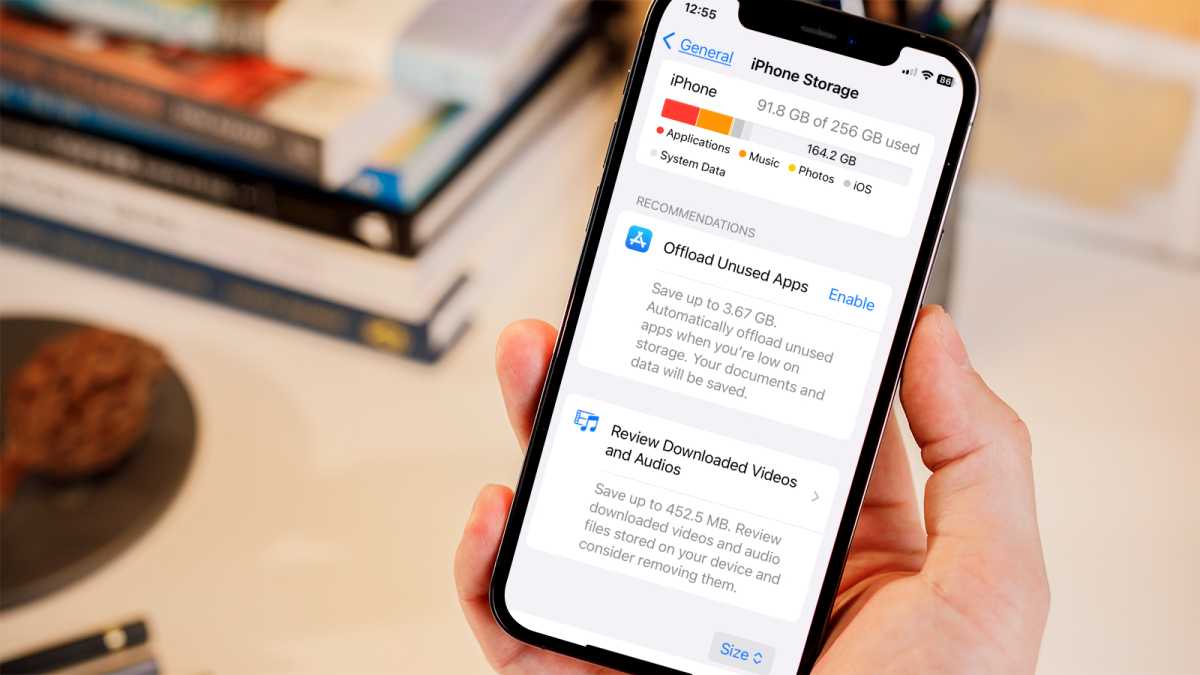
Martyn Casserly / Dominick Tomaszewski
If it’s too full, follow some of the steps in our how to save space on your iPhone tutorial, to see if that helps with the restarts.
Update to the latest version of iOS
Sometimes, it can be a small bug in the operating system that causes weird problems. These are usually identified by the software engineers and patched in subsequent updates. That’s why it’s always a good idea to run the latest version of iOS available for your iPhone.
To check this, go to Settings > General > Software Update
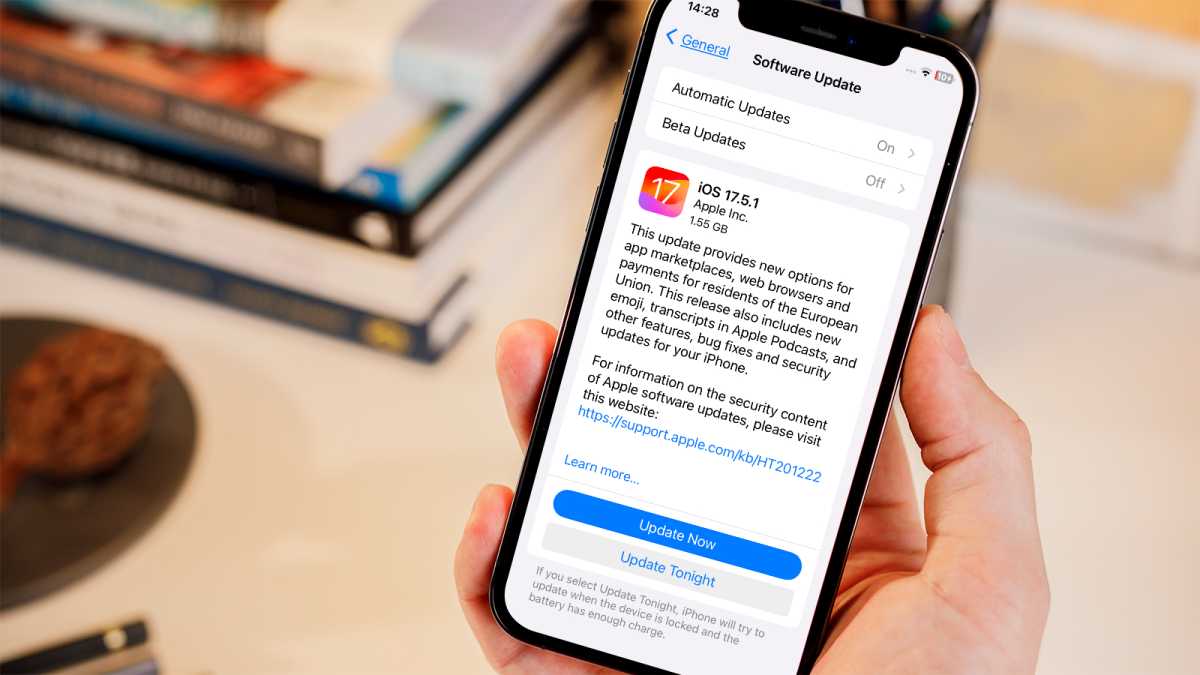
Martyn Casserly / Dominick Tomaszewski
You’ll see straight away whether your iPhone is running on the latest version of iOS or whether an update is available. If it’s the latter, update your iPhone and see if that clears the restarting issue.
Update the apps on your iPhone
If the iOS update doesn’t fix the issue, you can also try updating the individual apps, as one may have developed a problem that is fixed by a later version. To do this, open the App Store, tap on your profile image in the top right corner, scroll down and you should find a list of the apps that have updates available.

Martyn Casserly / Dominick Tomaszewski
Update these and see if the restart issue goes away. If you’re still getting the problem, we recommend systematically deleting the apps most recently added to your phone. Do this one by one and see if you can find a culprit that might be causing the restarts.
Factory reset your iPhone
The last real option is to reset the iPhone back to its factory state, which erases all data and non-system apps from the device. Because of this, you’ll want to back up your iPhone before you start.
With your data safely backed up, open Settings > General > Transfer or Reset iPhone then select the option to Erase All Content and Settings.
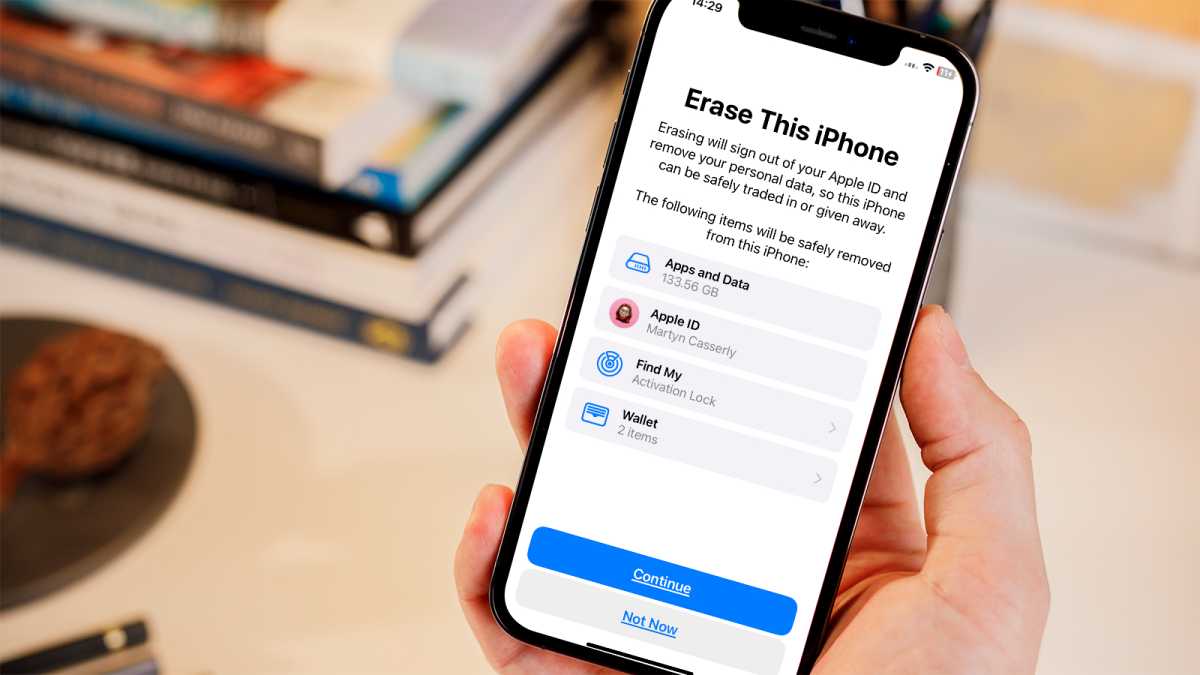
Martyn Casserly / Dominick Tomaszewski
You can now select which parts to delete, although we’d say erase the lot and start over with a clean slate.
That’s it. Hopefully these tips will get your device up and running once more. If not, then you can always peruse our best iPhone guide for a replacement, as you now have the perfect excuse to upgrade to a new phone.


