Meta has long seen the Quest 2 as the perfect fitness companion, with plenty of fitness-focused apps ranging from workout apps like FitXR to outright exhausting beat-matching apps like Beat Saber available that’ll get the heart going.
It first leant into the fitness side of VR back in late 2020, introducing the Move app to help set goals and track your exercise while in virtual worlds.
For those using the headset to keep fit, it was a real boon – the issue was that your fitness data was only viewable in-headset, with no way to delve deeper into the data in the real world.
Meta recognised the issue and, in March 2022, announced that users would soon be able to access the Quest 2’s Move data from the Oculus app for iOS and Android.
Following months of waiting, Meta has finally pushed the update out to users around the world, with an additional benefit in the form of Apple Health integration for iPhone users.
Intrigued? You should be! Here’s how to view your Quest 2 fitness data on your iPhone or Android, and how to sync it with Apple Health too.
How to view Oculus Quest 2 fitness data on iPhone & Android
To view insights into your VR fitness sessions on your smartphone, you’ll first have to allow the sharing of fitness data from your headset– don’t worry, you’ll only have to do this once:
- Put your Quest 2 headset on, and open the Move app. If it’s your first time using the app, follow the on-screen instructions to complete setup.
- Click the Settings button in the bottom right.
- Toggle on “Connect Move to Oculus Mobile App”.
- Confirm your choice in the pop-up.
- Click Done.
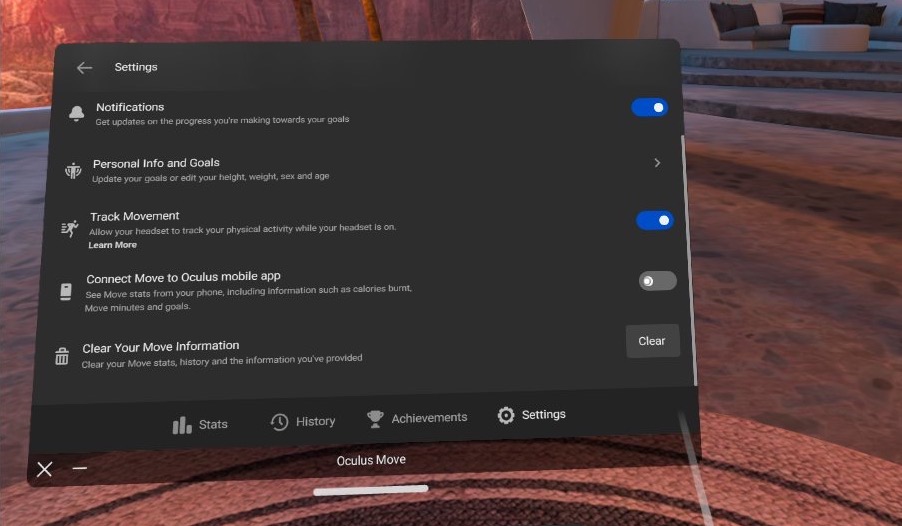
Connect Move to your Oculus app in-headset
Lewis Painter
Once you’re connected, simply open the Oculus app for iOS and Android and you should see a new Move widget on the Explore menu, front and centre as you open the app.
From the new Move menu, you can see a breakdown of calories burnt, time spent in VR, how often you hit your move goals and more, offering a more convenient way to delve into your data than relying on the in-headset app.
If you ever decide you don’t want to sync your data with your smartphone, simply toggle off the “Connect Move to Oculus Mobile App” in the Move app settings menu.
How to sync Oculus Quest 2 fitness data with Apple Health
iPhone owners have the additional benefit of being able to sync the Quest 2 fitness data with Apple Health, helping to provide a better insight of your general health and fitness both in and out of the virtual world.
It’s easy to set up too:
- Open the Oculus app on your iPhone.
- Tap the Move widget.
- Tap Connected Apps at the top of the screen.
- Toggle on Apple Health.
- Tap Connect.
- Allow access to your Active Energy and Workouts, and tap Allow to save your choice.
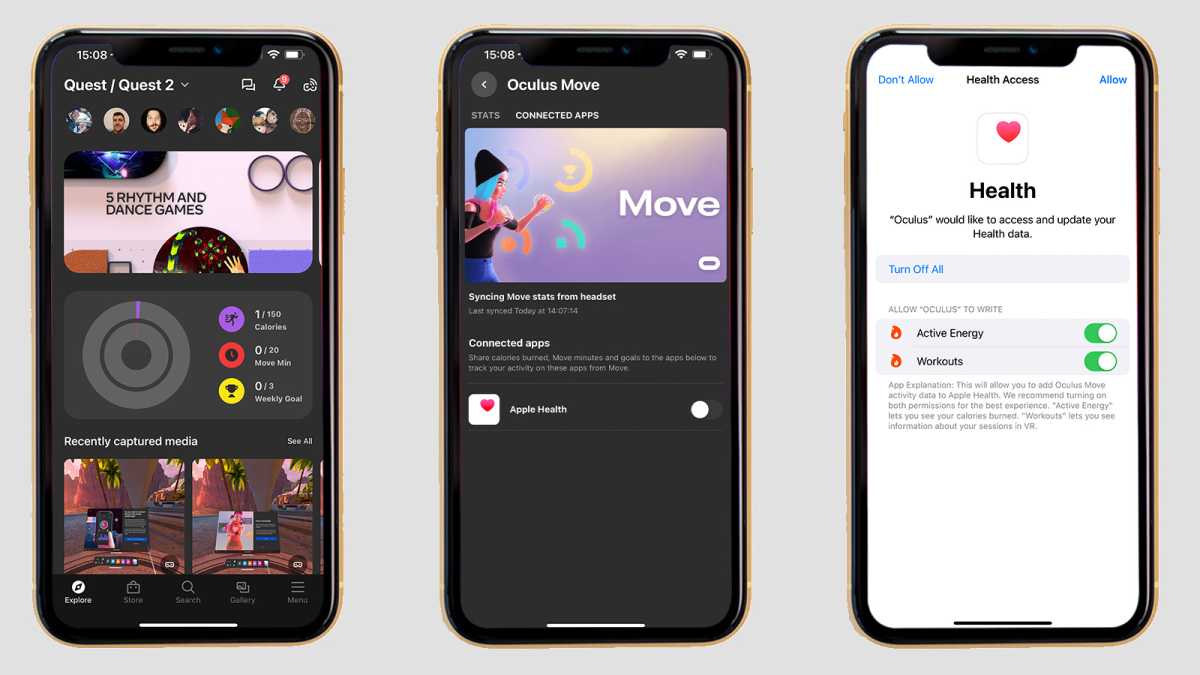
Lewis Painter
Once connected, you can use the Apple Health app to view information about your Quest workouts, including the approximate calories burned, the headset you used and even the apps you used.
You’ll also be able to view the data on a connected Apple Watch, found in the Fitness app under the Fitness Gaming category.
Meta has long framed the Quest 2 as a fitness-friendly device, and with this update, it has got a step closer to achieving that aim. Do you exercise in VR? Let us know on Twitter.


