Update: iOS 16 is now available to download worldwide. Simply head to Settings > General > Software Update and install the iOS 16 update to get access now. The original article follows below.
There are some great new features in iOS 16, including new lock screen customisation, an improved notifications feed including Live Activities and better parental controls. It has been available as part of a public beta until now, but Apple has confirmed that the full release of iOS 16 is coming on 12 September.
With that being said, you can still join the public beta and get access to the version of iOS 16 being released to the public next week. Unlike early betas, installing the final version of iOS 16 via the public beta program shouldn’t come with any bugs.
Here’s all you need to know about the iOS 16 beta, including how to download and install it right now and the risks involved. For more on the upcoming software update, take a look at the latest iOS 16 news.
Can I download and install iOS 16 on my iPhone?
As long as you have an iPhone 8 or later, you can try out iOS 16.
Apple runs a free public beta program for those keen to trial iOS 16 ahead of its official release on 12 September 2022, and the first beta was made available on 11 July 2022.
Just to confirm, here are all the devices which can get iOS 16:
- iPhone 14 Pro Max
- iPhone 14 Pro
- iPhone 14 Plus
- iPhone 14
- iPhone SE (third-generation)
- iPhone 13 Pro Max
- iPhone 13 Pro
- iPhone 13
- iPhone 13 Mini
- iPhone 12 Pro Max
- iPhone 12 Pro
- iPhone 12
- iPhone 12 Mini
- iPhone SE (second-gen)
- iPhone 11
- iPhone 11 Pro
- iPhone 11 Pro Max
- iPhone XS
- iPhone XS Max
- iPhone XR
- iPhone X
- iPhone 8
- iPhone 8 Plus
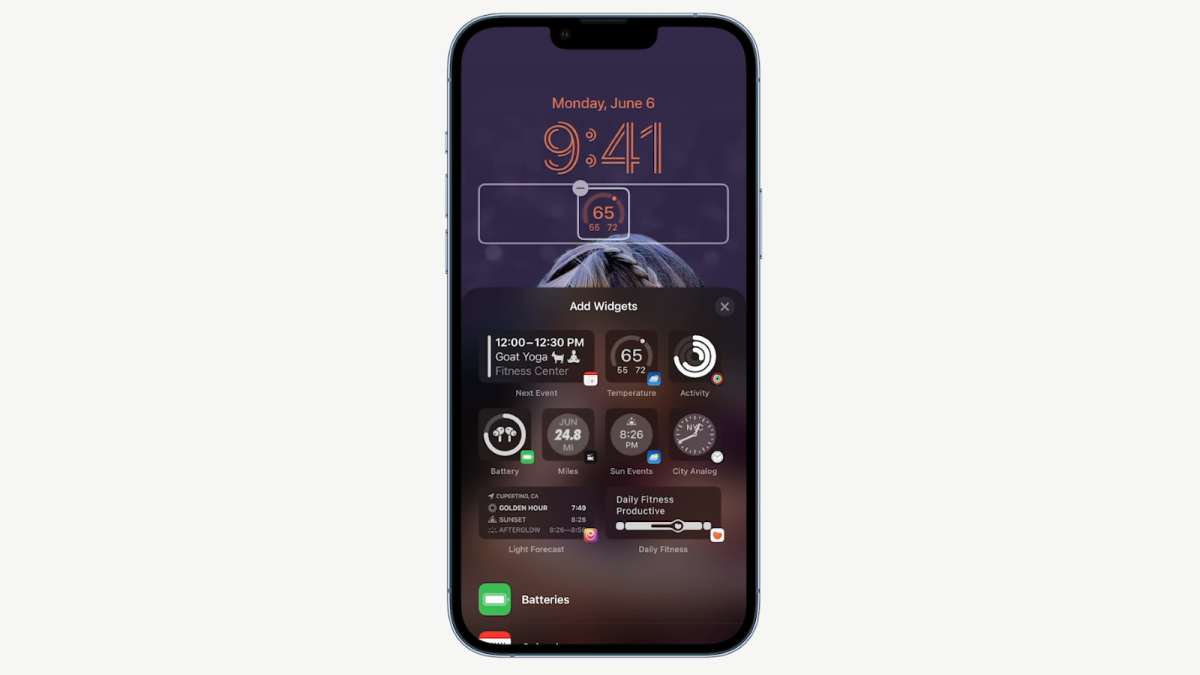
Apple
The risks of installing beta software
Before we explain how to download beta versions of iOS on your iPhone, we need to first explain the situation with beta software. For those unaware, betas are unfinished, and that means you’ll likely run into bugs, glitches and even crashes that leave you locked out of various areas of your smartphone.
In other words, don’t expect the iOS 16 beta to be as stable as Apple’s current software. That can be true not only of the iPhone software itself, but the apps you’ve got installed – some may work perfectly in iOS 15, but crash upon opening in iOS 16.
If you do decide to take the plunge, we can’t stress how important it is to back up your iPhone using an archived backup prior to the upgrade. Without an archived backup, you won’t be able to restore from a backup if you decide to go back to iOS 15, due to Apple not supporting restore data from newer software updates. Essentially, if you back up your iPhone running iOS 16, you won’t be able to restore from that backup if you want to go back to iOS 15.
To archive a backup, open iTunes (or Finder in macOS Big Sur), and click Preferences > Devices. You’ll then see a list of all your backups – right-click your most recent backup and select Archive to save it from being overwritten.
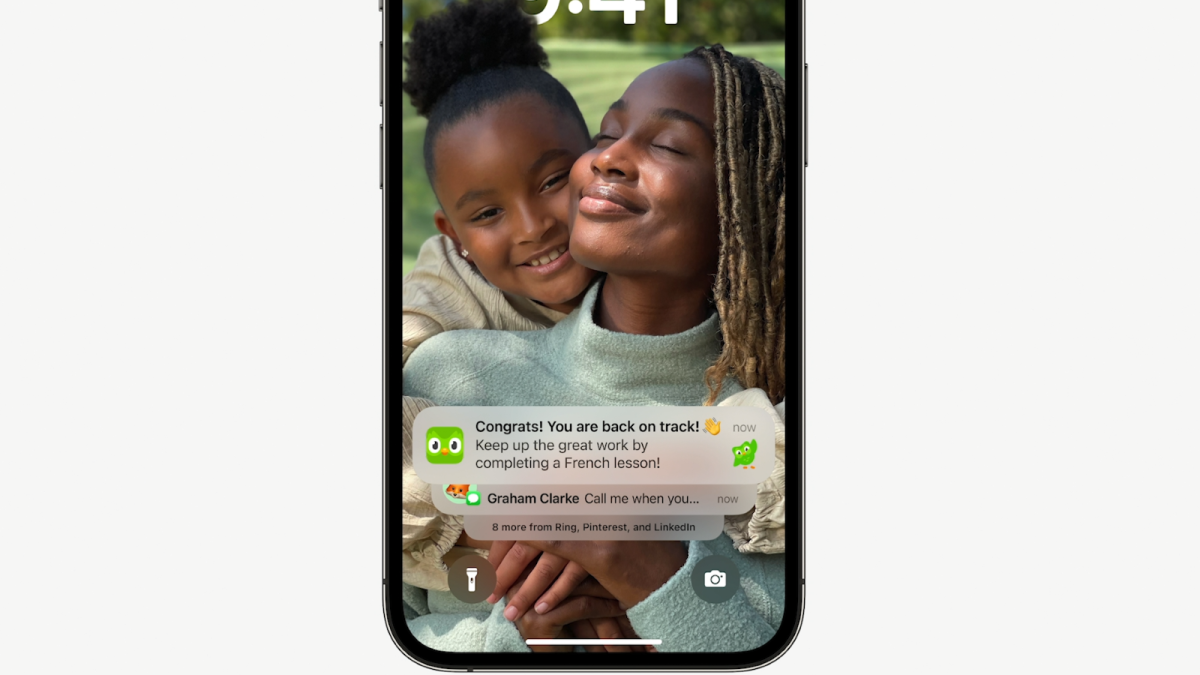
Apple
How to install the iOS 16 Public Beta
Anyone can do this: it’s perfectly legitimate, not breaking any rules and not a secret.
Make sure you read the warnings above before installing, though.
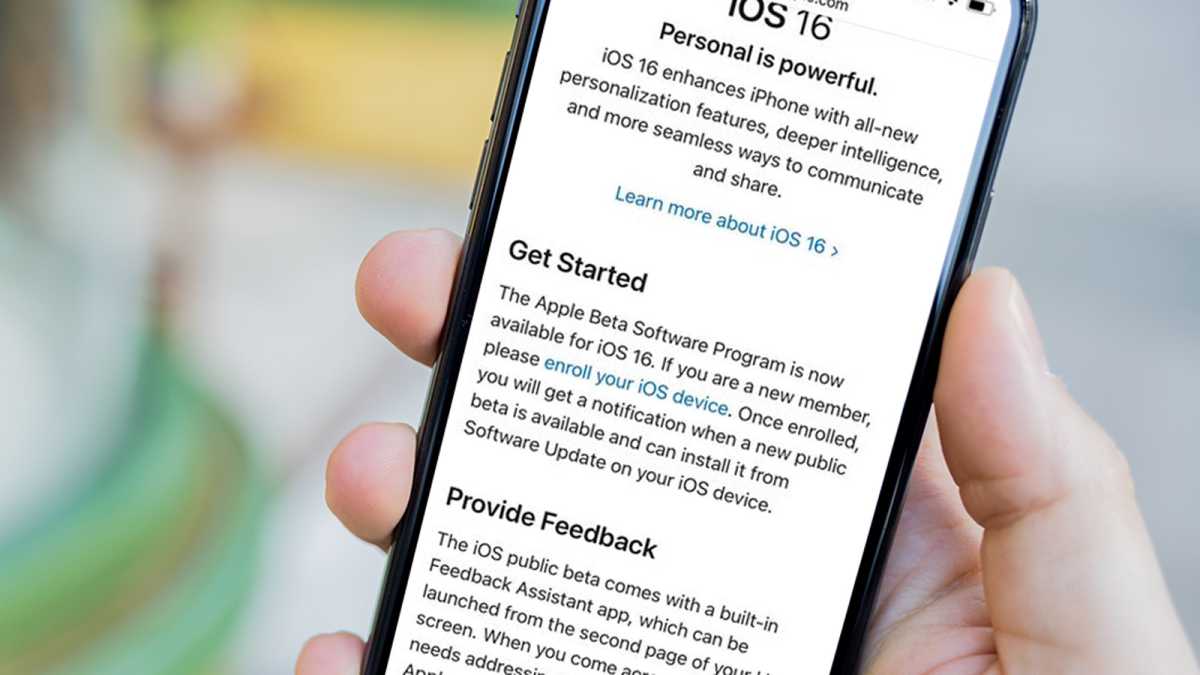
Dominik Tomaszewski / Foundry
- On your iPhone, in the Safari web browser, head to beta.apple.com.
- Scroll down and tap Sign Up. (Only tap Sign In if you have previously registered to get beta versions of iOS.)
- Enter your Apple ID – this may be as simple as using Face ID if you have a newer iPhone.
- Scroll down the page and in the Get Started section, tap the ‘enrol your iOS device’ link (shown above).
- Scroll down and tap the ‘Download profile’ button
- You’ll see a pop-up appear asking whether you want to download the profile to your iPhone. Click Accept.
- Head to the Settings app and tap Profile Downloaded just below your Apple ID.
- Tap Install in the top-right corner to install the iOS 16 beta profile.
- Agree to the developer consent form.
- Restart your iPhone to finish installing the beta profile.
- Once restarted, go back to the Settings app and head to General > Software Update.
- You should see the iOS 16 beta appear – tap Download and Install, and wait for your iPhone to download the update.
- Once downloaded, you’ll see a pop-up appear asking to install the update. Tap Install to install the iOS 16 beta update.
This process will take around an hour in total, depending upon the speed of your internet connection. The first public beta is over 5GB in size, and installing it takes a while, too.
How to install the iOS 16 Developer Beta
If you’re a registered iOS developer, here’s how to install the iOS 16 developer beta:
- On your iPhone, head to developer.apple.com in Safari and log in with your Apple ID details.
- Head to the Downloads section, listed in the menu on the left.
- Scroll down to the iOS 16 beta and tap the Install Profile button.
- You’ll see a pop-up appear asking whether you want to download a profile to your iPhone. Click Accept.
- Head to the Settings app and tap Profile Downloaded at the top of the list. If this doesn’t appear, head to General > Profile and tap on the iOS 16 beta profile.
- Tap Install in the top-right to install the iOS 16 beta profile.
- Agree to the developer consent form.
- Restart your iPhone to finish installing the beta profile.
- Once restarted, go back to the Settings app and head to General > Software Update.
- You should see the iOS 16 beta appear – tap Download and Install, and wait for your iPhone to download the update.
- Once downloaded, you’ll see a pop-up appear asking to install the update. Tap Install to install the iOS 16 beta update.
How to opt-out of the iOS 16 Public Beta
Now that the final version of iOS 16 is available worldwide, it’s time to opt-out of Apple’s public beta program – that is unless you want to carry on testing betas of ‘point’ updates throughout the year.
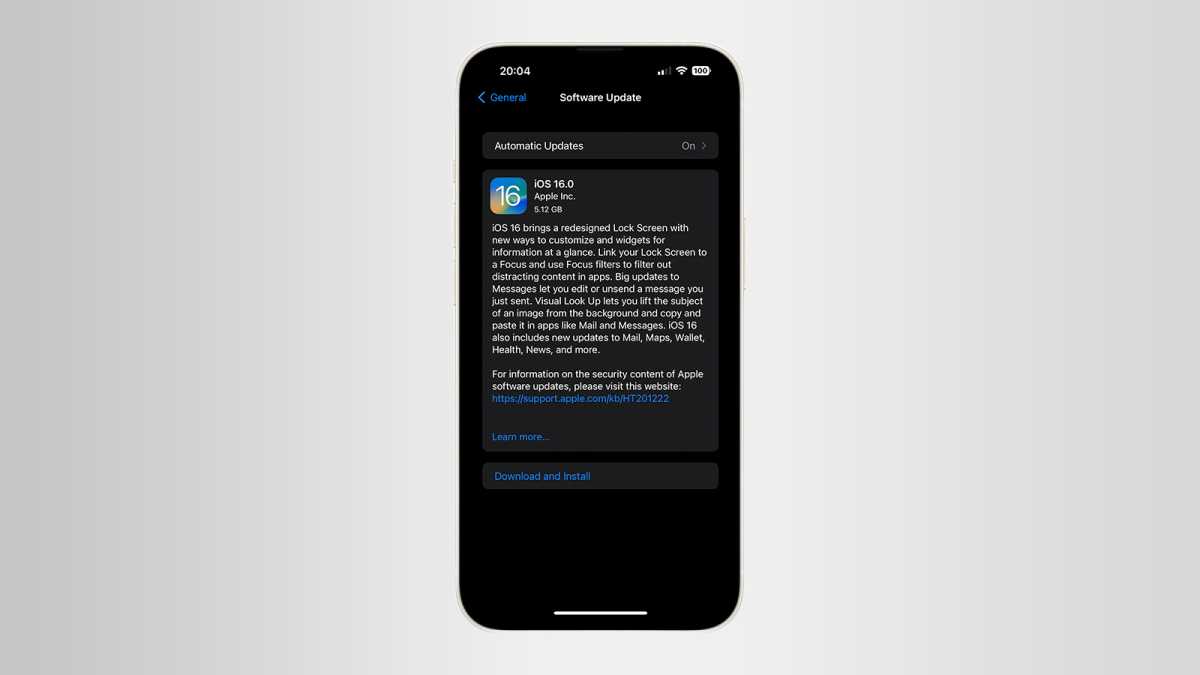
Lewis Painter / Foundry
The good news is that it’s really simple to do. simply follow these steps:
- Head to Settings > General > VPN & Device Management.
- Under the Configuration Profile, you should see the beta software profile you installed initially. Tap on it.
- Tap Remove Profile to remove the beta profile from your device.
- Confirm your decision.
- Restart your iPhone.
Once you restart your iPhone, you’ll be back on the official software update schedule ready for future updates.


