Testing your Wi-Fi speed is not as straightforward as testing your broadband speed, but it’s essential for understanding your home network’s performance.
Many online tools and apps (such as speedtest.net) will measure your internet speed, but they often reflect the speed of your broadband connection, not your Wi-Fi. If you want to know those numbers, here’s our guide on how to check your internet speed.
To accurately measure the speed of your Wi-Fi, which is the connection between your device and your router, you need to use specific tools. Here’s a guide on how to do it.
Why test my Wi-Fi speed?
Testing your Wi-Fi speed is important because it helps you determine the speed of your Wi-Fi on a specific device, which can vary based on the device’s capabilities and location.
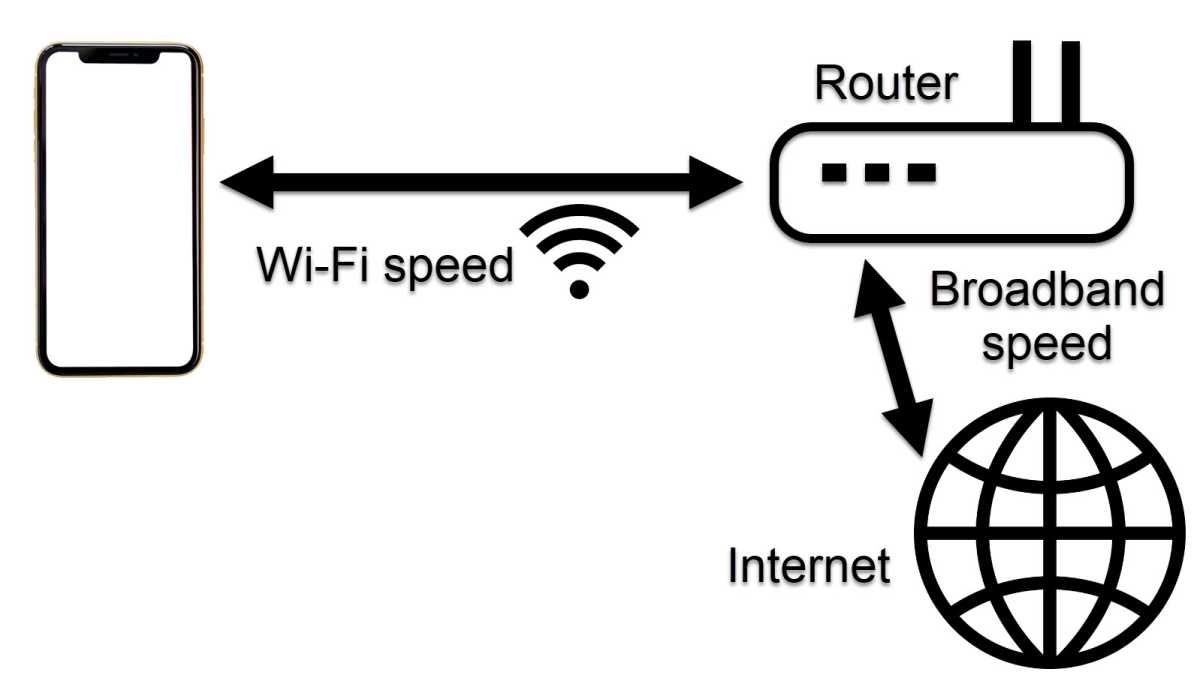
Jim Martin / Foundry
It also allows you to assess the performance of your Wi-Fi in different areas of your home, helping you identify any weak spots or connectivity issues.
Additionally, knowing your Wi-Fi speed can help you determine if slow or unreliable internet performance is due to your Wi-Fi connection or another factor, such as your broadband service.
How to test Wi-Fi speed with an app
There are many apps available that claim to test Wi-Fi speed, but not all are reliable. Two apps that stand out are:
- WiFi Speed Test (by Zoltan Pallagi): Available for Android devices, this app measures the speed between your device and your router and your internet speed, if necessary
- Wi-Fi SweetSpots: Available for iOS devices, this app offers similar functionality, showing average speeds over time
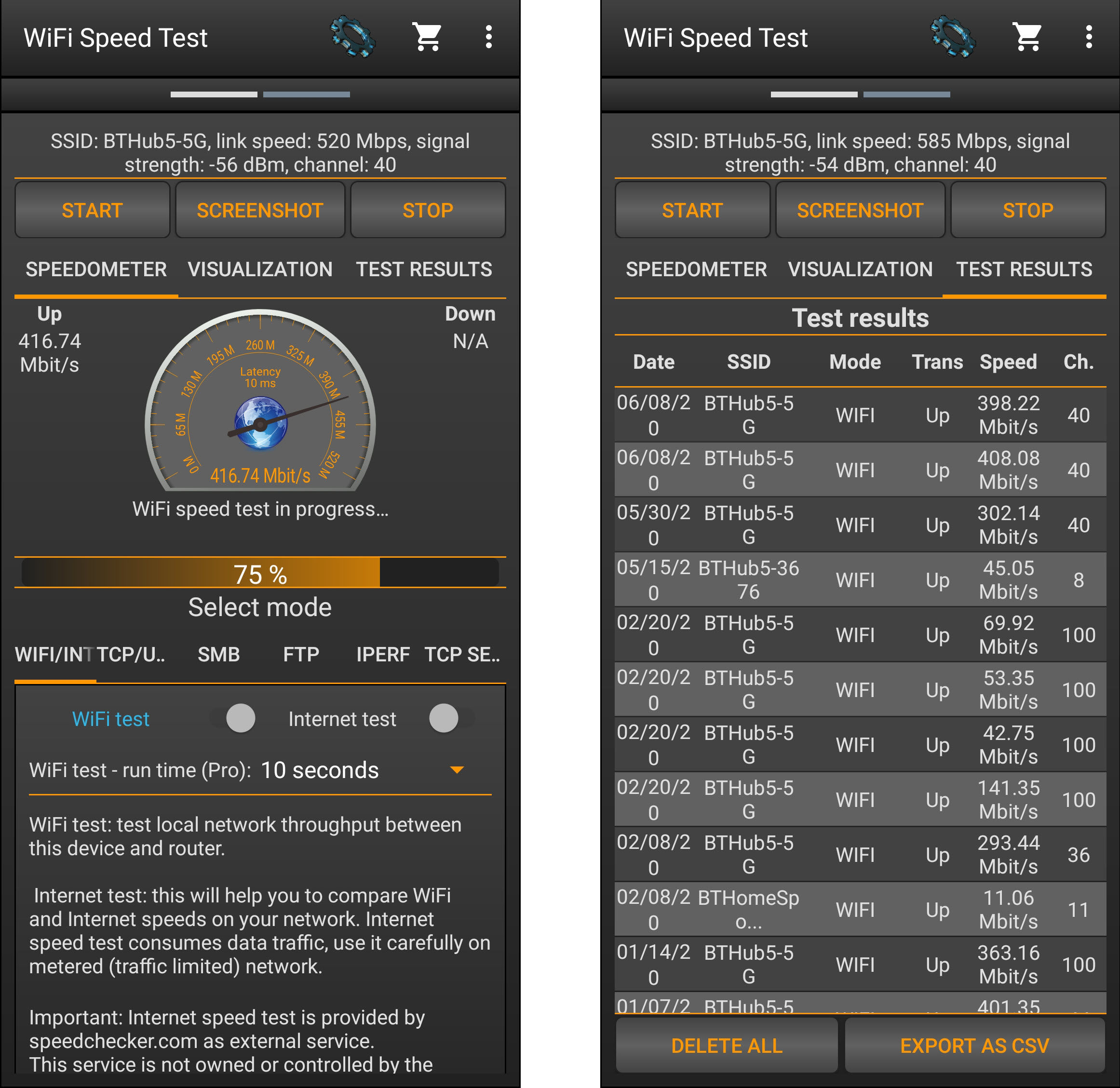
Both work in a similar way, so download and install the one that is compatible with your phone, then follow the steps below to test your Wi-Fi speed:
- Make sure your device is connected to the Wi-Fi network you want to test. If your router has separate 2.4GHz and 5GHz networks, test both to compare their performance
- Open the chosen app on your device. If using the WiFi Speed Test app on Android, swipe to the testing screen and ensure that the ‘Internet test’ is turned off to focus solely on Wi-Fi speed
- Tap the ‘START’ button. The test typically takes around 10 seconds. Results will display your Wi-Fi speed in Mbps (megabits per second)
- Conduct tests in various locations around your home to identify areas with weak Wi-Fi coverage
- Results are saved in the app, allowing you to compare speeds from different areas and devices over time
Your Wi-Fi speed should ideally be higher than your broadband speed. If not, it indicates that your Wi-Fi, not your broadband, is causing slow internet performance.
How fast should my Wi-Fi be?
When looking at router specifications like ‘AX1800,’ keep in mind that this figure represents the combined maximum speeds of all frequencies, not the real-world performance you’ll experience.
Actual speeds are lower due to factors like walls, interference, and distance from the router. To determine your Wi-Fi’s effectiveness, focus on the speeds for each frequency band (2.4GHz, 5GHz, and possibly 6GHz).
If your Wi-Fi speed is faster than your internet connection speed, your Wi-Fi isn’t the bottleneck. If it’s slower, consider upgrading to one of the best router or best mesh Wi-Fi systems.
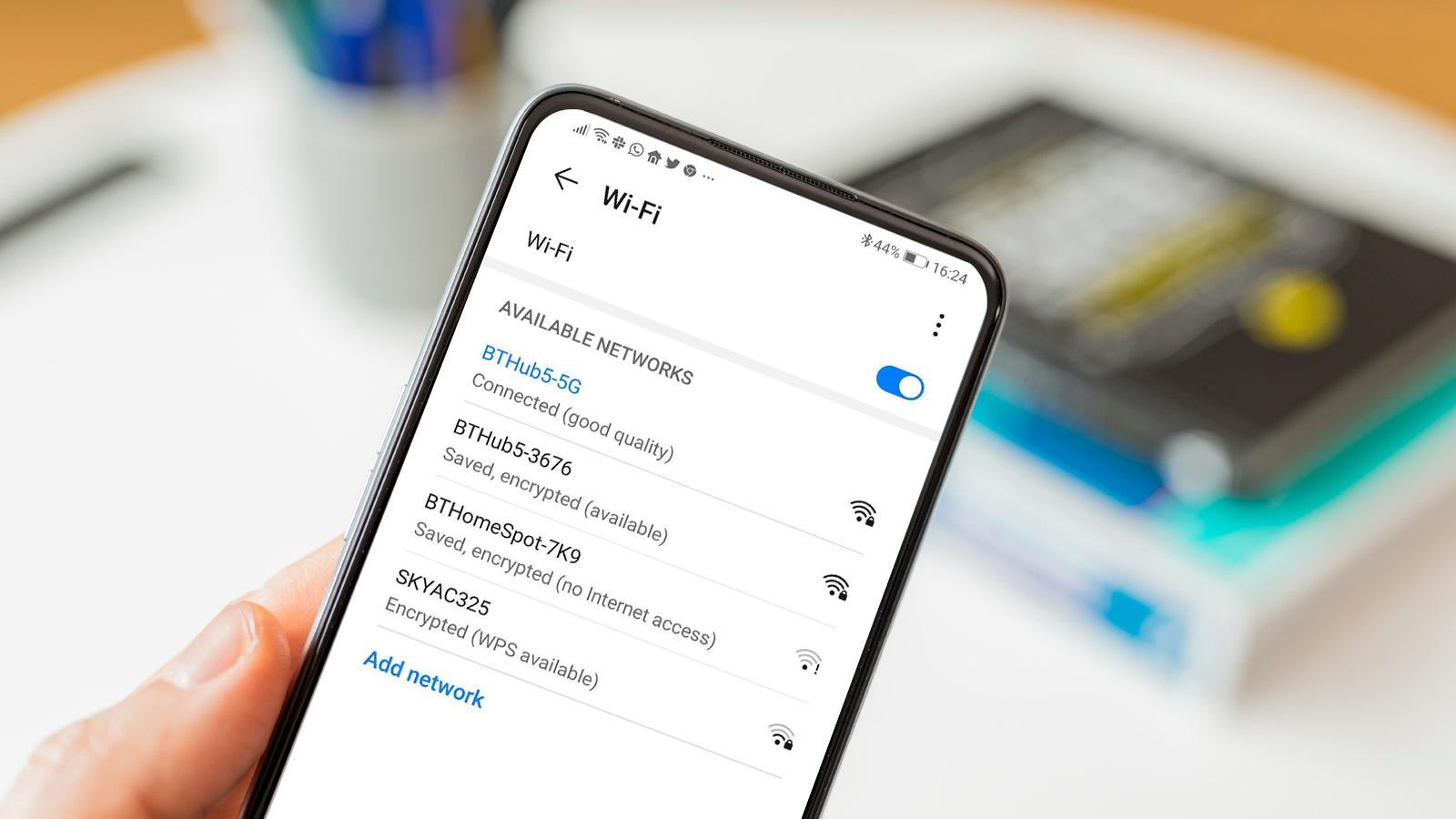
Foundry
For activities like streaming HD or 4K video, you’ll need between 2.5Mbps and 40Mbps. Even older Wi-Fi standards like 802.11n should exceed 40Mbps, while newer ones like 802.11ac (Wi-Fi 5) typically range between 200-600Mbps.
However, they can go much faster, as our guide to the fastest UK broadband shows.
Remember, your speed will be limited by the slowest device in use, such as an older phone or router. To convert from megabits per second (Mbps) to megabytes per second (MB/s), divide by 8.
For more details, see our guide on what are good upload and download speeds.
How can I test Wi-Fi speed in Windows?
If you prefer to test Wi-Fi speed on a Windows laptop:
- Type ‘Control Panel’ in the Windows search bar and select it.
- Go to ‘Network and Internet’ > ‘Network and Sharing Center’ > ‘Change adapter settings’.
- Double-click on your Wi-Fi connection. The ‘Speed’ field shows the current connection speed between your laptop and the router.
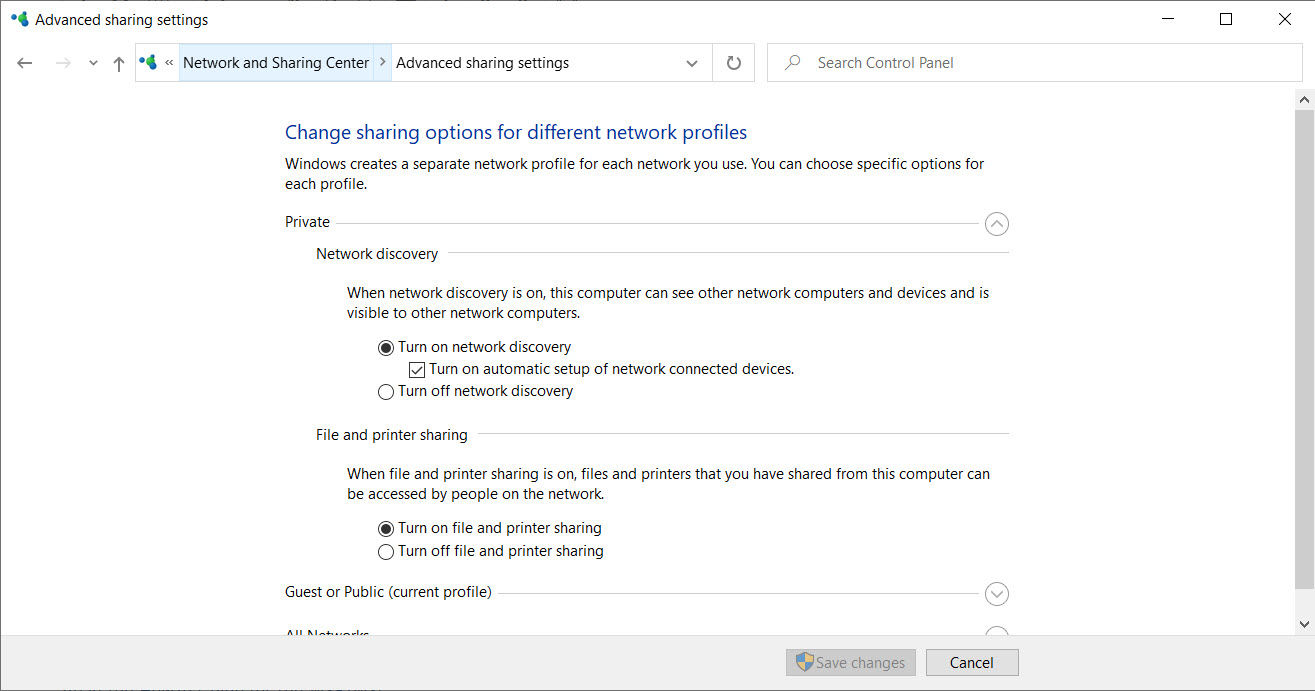
For a more precise test, you can also use the method below:
- Connect another computer to the router via a network cable
- Share a large file (e.g., 500MB) between the two computers
- Use a command prompt and the ‘xcopy’ command to time the transfer
- Divide the file size (MB) by the time taken (seconds), then multiply by 8 to get the speed in Mbps
For example, if a 500MB file takes 24 seconds: 500 ÷ 24 = 20.83 MB/s. So, your Wi-Fi speed is then 20.83 x 8 = 166.7 Mbps.
You might also like to know how to test your laptop battery.


