Sharing your location can be incredibly useful, whether you’re meeting up with friends, catching up with family or ensuring your safety.
Google Maps on Android makes it easy to share your real-time location with anyone. Here’s a step-by-step guide on how to use the feature.
How to share your location using Google Maps
Launch the Google Maps app
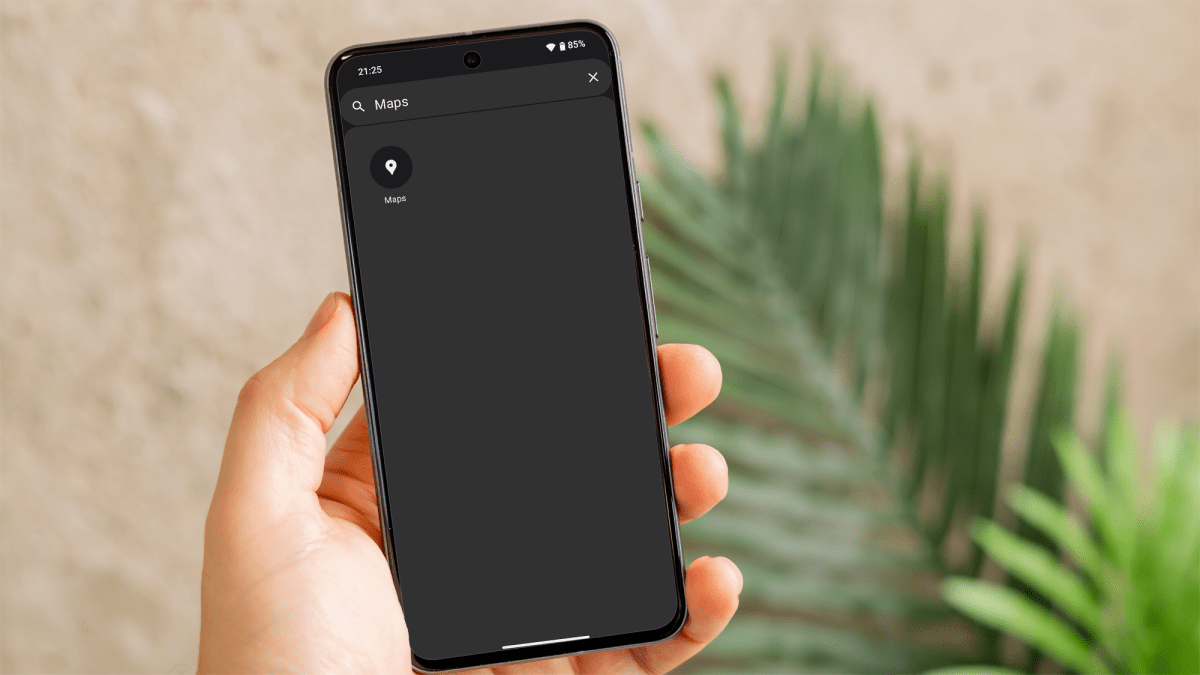
Dominik Tomaszewski / Foundry
Open the Google Maps app on your Android phone.
Open the main menu
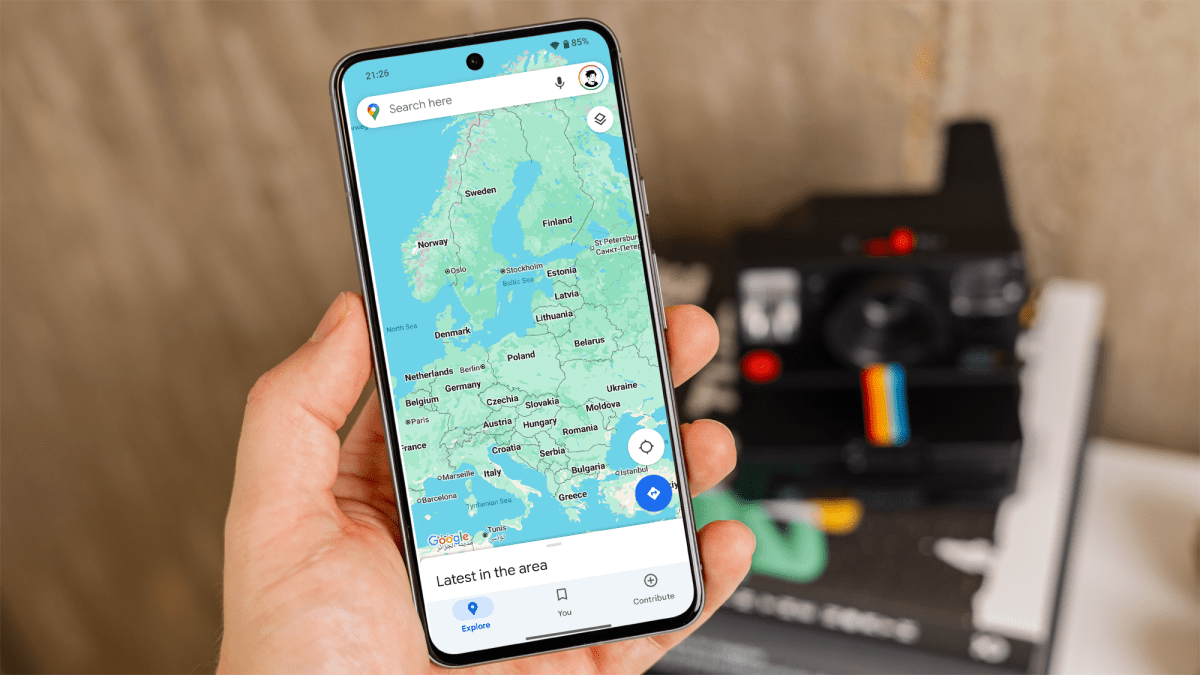
Dominik Tomaszewski / Foundry
Tap your profile picture in the upper right corner to open the menu.
Open location sharing options
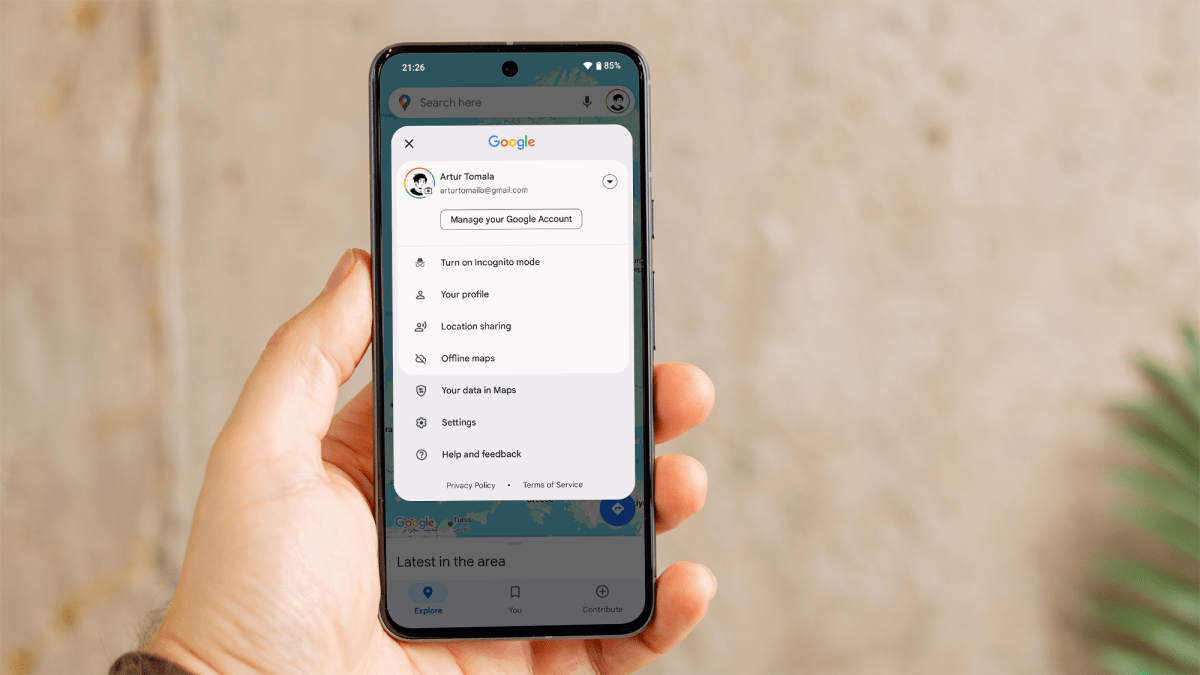
Dominik Tomaszewski / Foundry
From the list of options that appears, tap ‘Location sharing’.
Allow access to your contacts
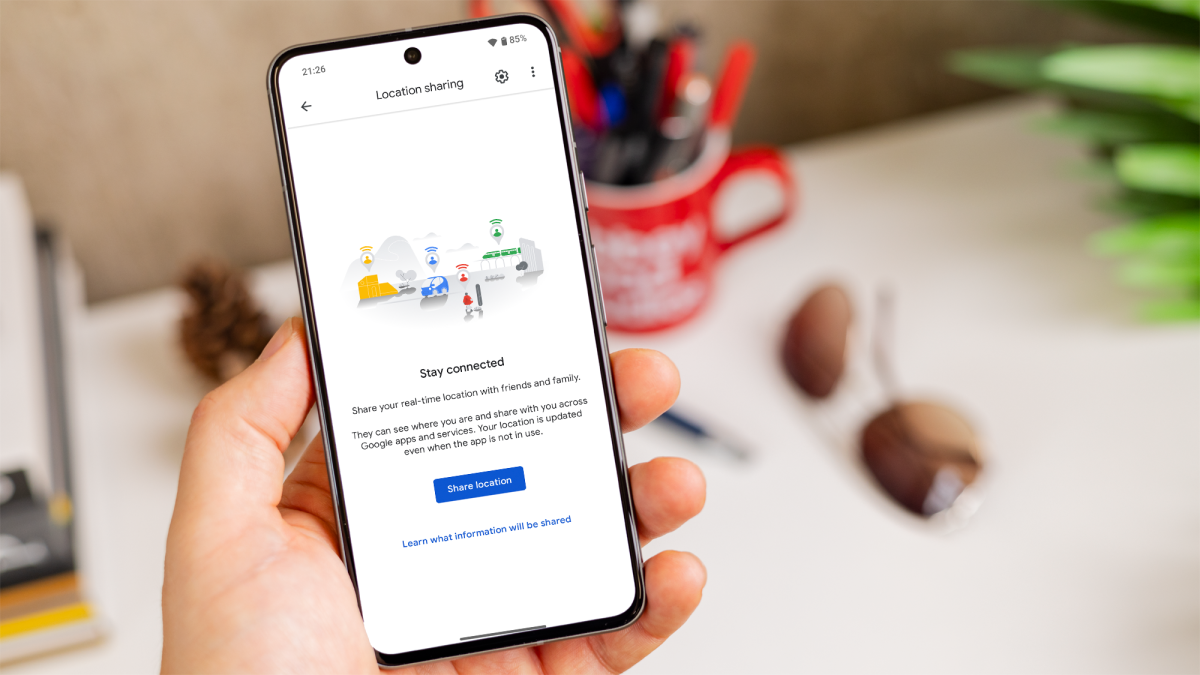
Dominik Tomaszewski / Foundry
Tap the blue ‘Share location’ button, then ‘Allow’ to give Google Maps permission to access your contacts (if you haven’t before).
Choose which contact and for how long
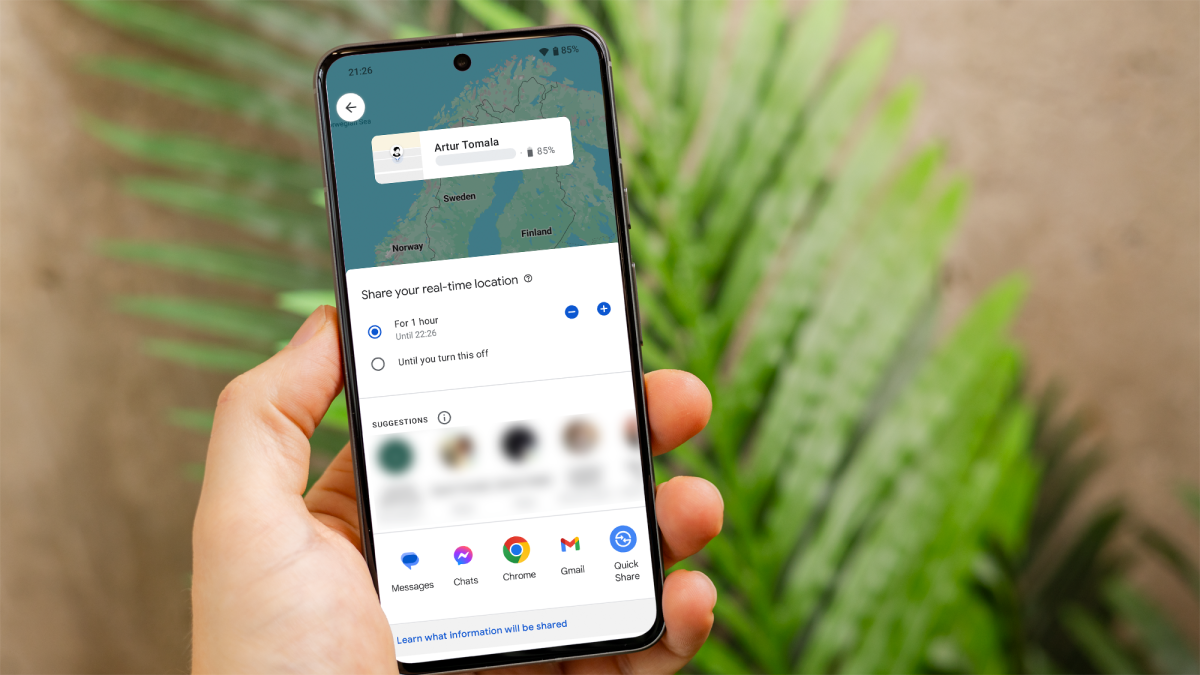
Dominik Tomaszewski / Foundry
From the next screen, choose how long you’d like to share your location. You can choose anywhere from 1-12 hours, one day or until you turn it off manually.
To share directly within Google Maps, tap one of the contacts you see displayed. If the person isn’t on that list, swipe all the way to the right, tap more and then type a name, number or email address.
Alternatively, simply choose one of the services below that to share with anyone. You can then send a link which allows them to track your location in real time on Google Maps.
Whether it’s for social or safety reasons, this method ensures you’re in control of who knows where you are and for how long. But always remember to prioritise your privacy and only share your location with trusted individuals.
It’s also possible to share your location using WhatsApp if you’d prefer that. Got an iPhone? You might want to share your location using iMessage instead.


