If you’ve just got a new phone, laptop or PC, it’s important to make sure its protected, not only physically with a case (or carry case) but also from online threats. Since you’re reading this, you already know that.
So here we’ll explain how you can install one of the best free antivirus apps, Avast One Essential, on Windows and Android. You can also install it on an iPhone and Mac, using a very similar process. But because of the way Apple’s software works, antivirus works a bit differently: those devices are more secure. However, you – the user – are still a target and can be tricked into putting your login details (maybe even your bank details) into a fake website without realising.
So it’s still a very good idea to run security software on all your devices and get warnings of scams, dangerous links, websites and more.
No free software will protect you as well as paid for apps, so do take a look at our reviews of the best antivirus software if you want better than free.
How to install Avast One Essential on a Windows PC or laptop
We should point out before you start that Windows has built-in antivirus that’s enabled by default if you don’t install any other security software. It’s called Windows Defender and it does an excellent job. But it is only antivirus and doesn’t protect you from scams or dangerous websites, which is why it’s still worth getting Avast.
Download Avast
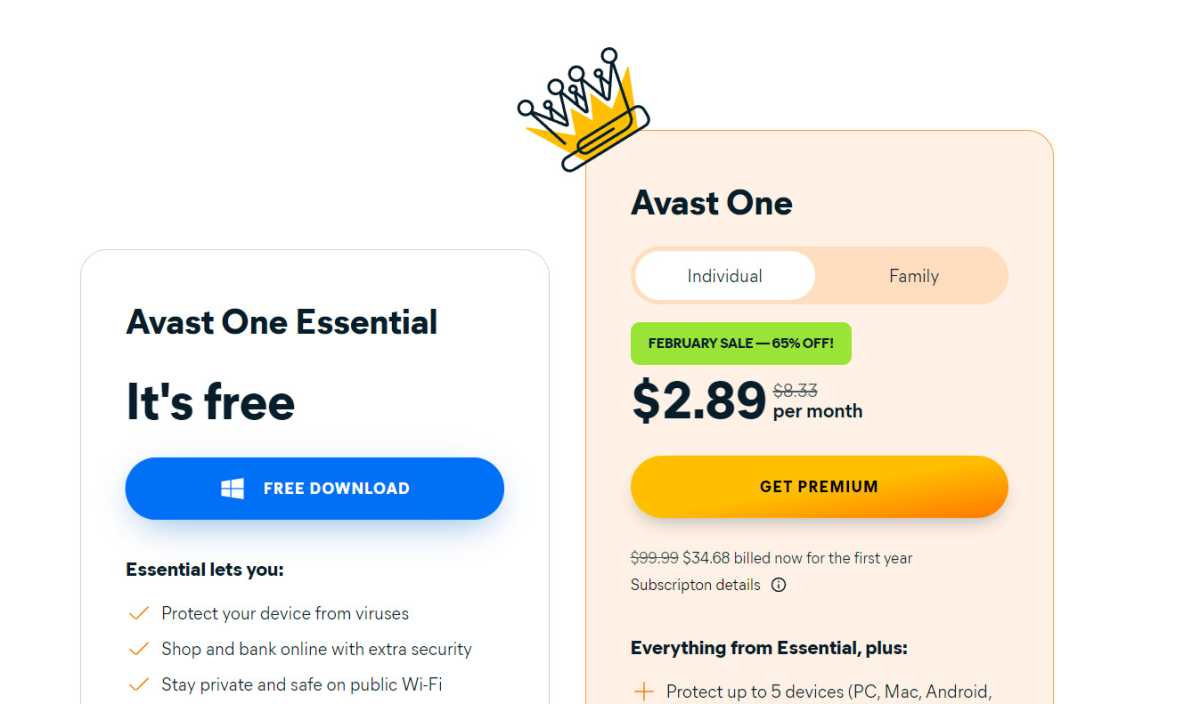
Jim Martin / Foundry
Go to Avast’s website and click the blue Free download button.
Click in the downloaded file
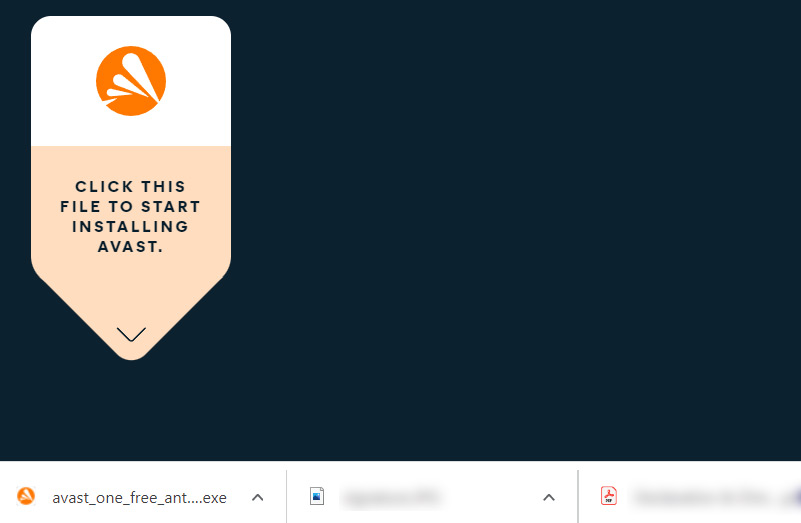
Jim Martin / Foundry
If you’re using Google Chrome, you’ll see a file appear at the bottom left. Just click on it and click Yes when you see a box asking if it’s ok to make changes to your system. In other browsers, the arrow should point to where the file (or downloads folder) is.
You can also find the file in your Downloads folder in Windows’ File Explorer.
Note that you will need to be an administrator to install Avast. If you are not using an admin account, ask the admininstrator to enter their password. AVG will then begin to install.
Follow the wizard
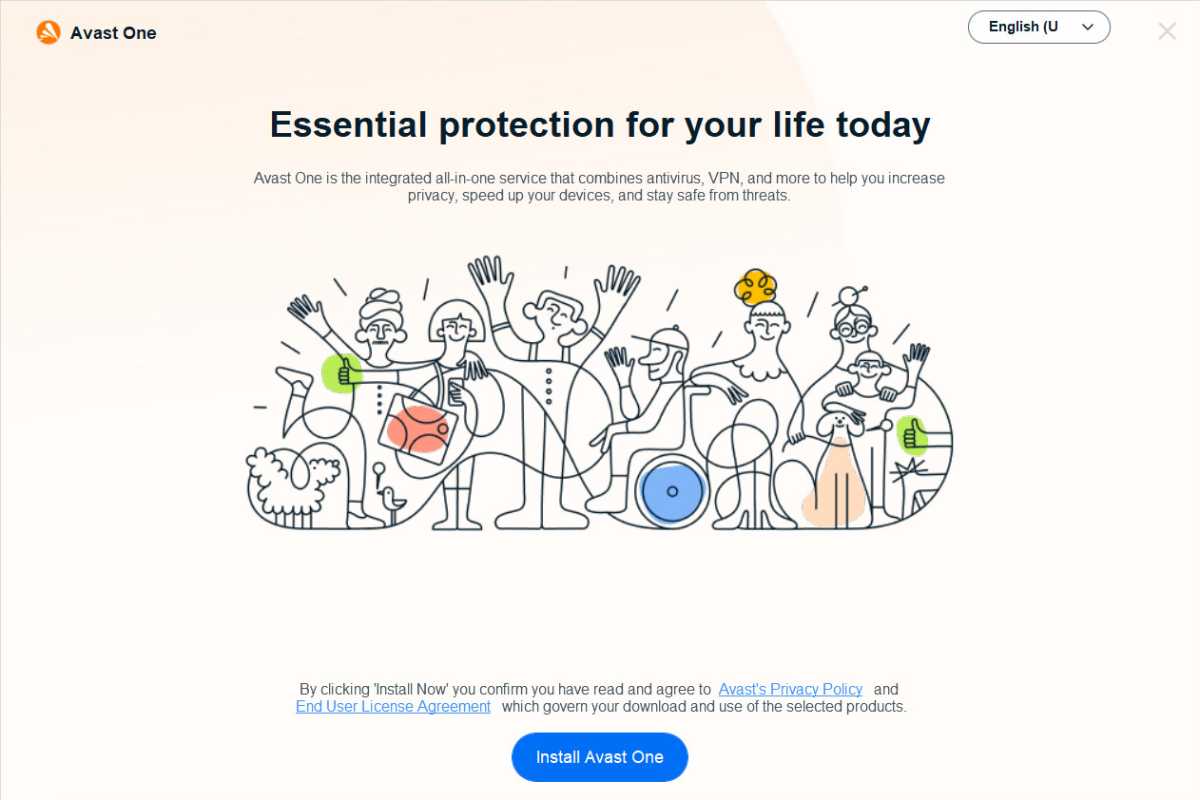
Jim Martin / Foundry
When the installer appears, click Install Avast One.
Get the browser – or not
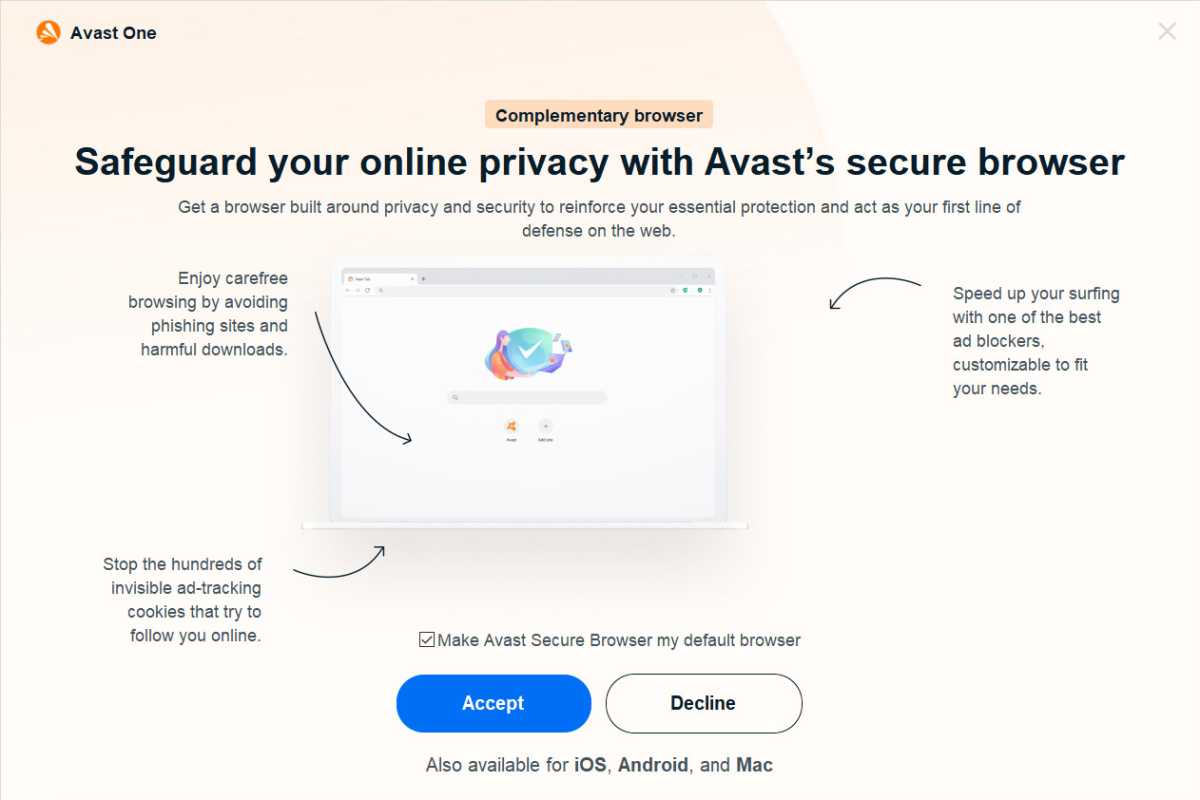
Jim Martin / Foundry
On the next screen you can choose if you want to download Avast’s free Secure Browser, which you’d use instead of Chrome, or whatever your usual web browser is. It’s really up to you. Either way, you can untick the box to make it your default browser, which means you can carry on using Chrome and if you do accept Secure Browser it’ll be there for you to try when you’re ready.
Wait for Avast to install
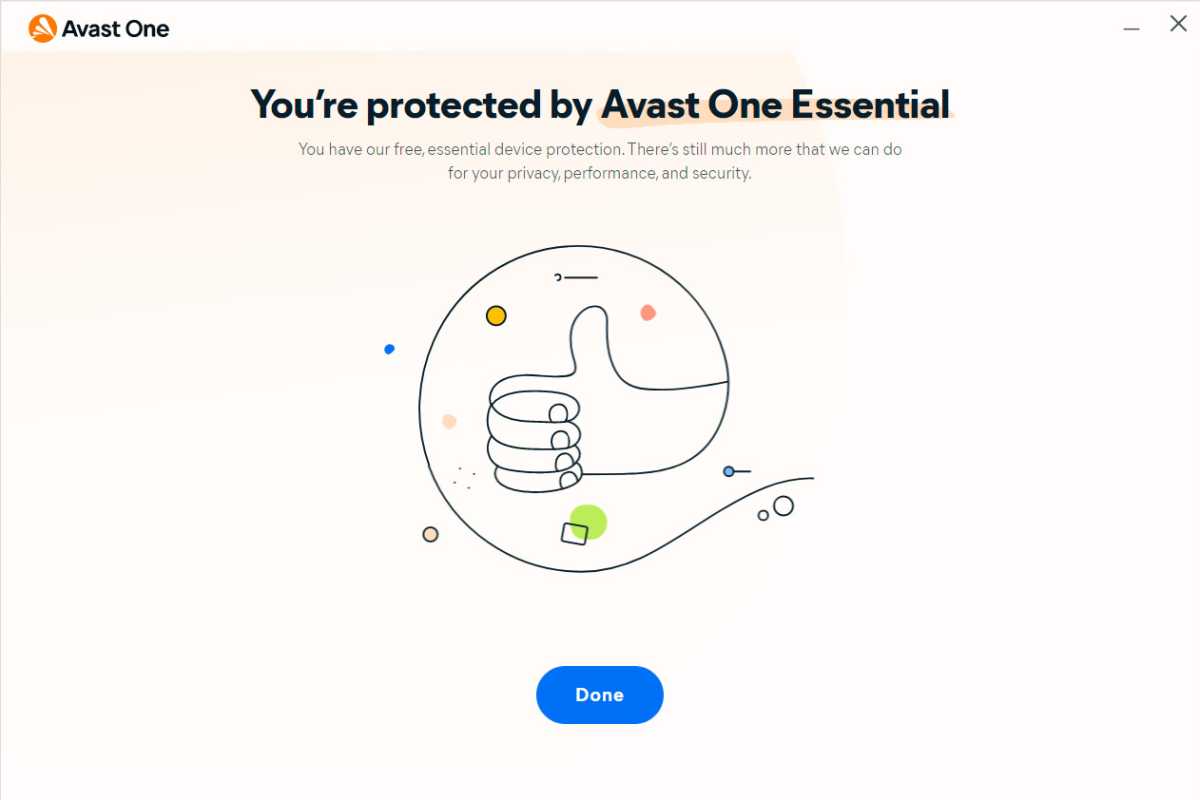
Jim Martin / Foundry
It’ll take a few minutes to install the suite. When it’s finished click Done, and you’ll see a prompt to restart Windows. If it’s convenient, do that, or you can restart later.
Run a scan
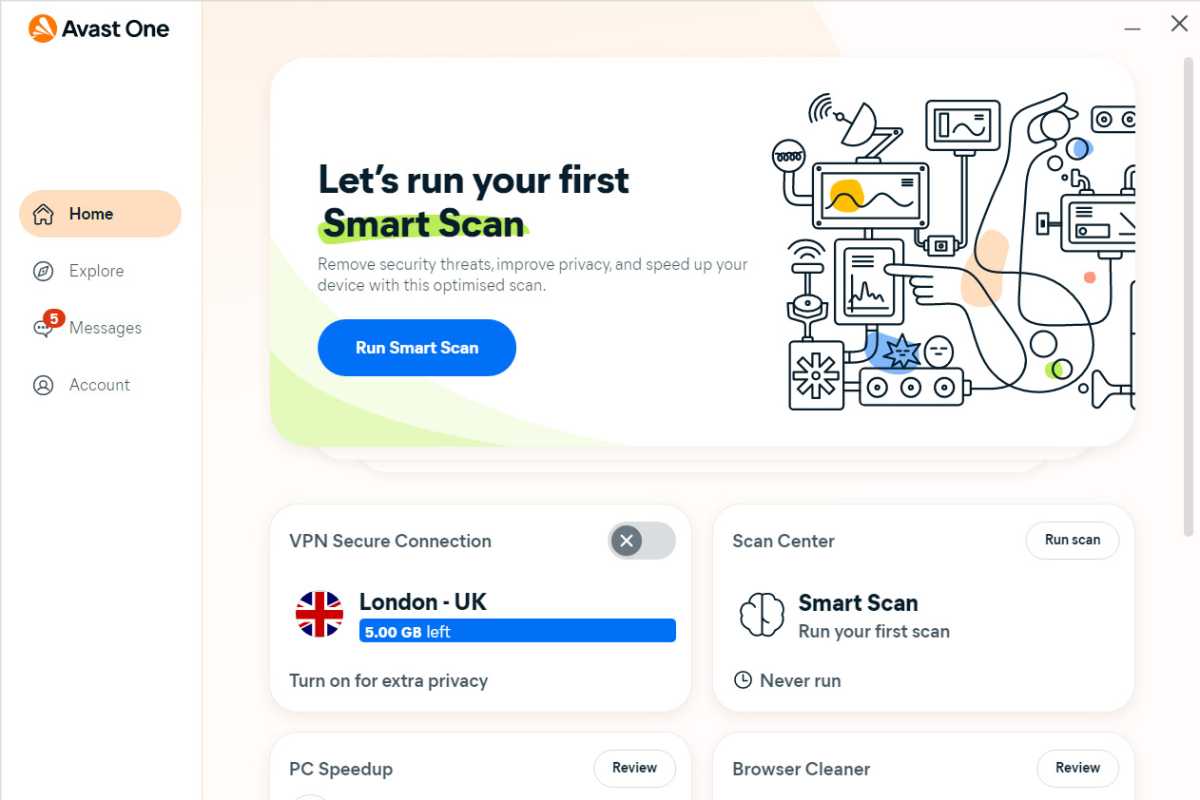
Jim Martin / Foundry
When you restart (or even if you just click Done and don’t restart) you’ll see this screen. Just click the Run Smart Scan to do an initial check of your system. After that, you won’t need to scan manually.
You can now leave Avast running in the background and forget about it. And if you need it, you can read how to remove malware from a Windows PC or laptop.
How to install Avast on an Android phone or tablet
You may think that – generally speaking – you can get away without installing antivirus on an Android phone or tablet. But there are malicious apps to be found not just outside the Google Play store, but from sneaky apps in it which manage to get past Google’s defences. It happens, and that’s why we strongly recommend you install Avast – or another antivirus app.
Plus, Android is now the most popular mobile operating system in the world and, as we saw with Windows laptops and PCs, that means it will become increasingly attractive to wrongdoers. Since Avast is available for free, you might as well play it safe and install it.
Open the Google Play store on your phone or tablet. You probably have an icon for this on your home screen; if not, open the apps menu and look for a colourful triangle icon.
If this is the first time you’ve opened Google Play you will be prompted to accept the terms and conditions. You will also need to have already set up a Google account on your device (if you bypassed this when you first turned on the device, add a Google account in the Settings menu). If asked if for a payment method, you can just tap Skip at the bottom.
Then, with Google Play open, tap in the search box at the top, type ‘Avast one’ and tap Enter / return on the keyboard. Tap the Install button on the top result – ‘Avast One – Privacy & Security’.
Once it has installed the green Install button will change to Open – tap this.
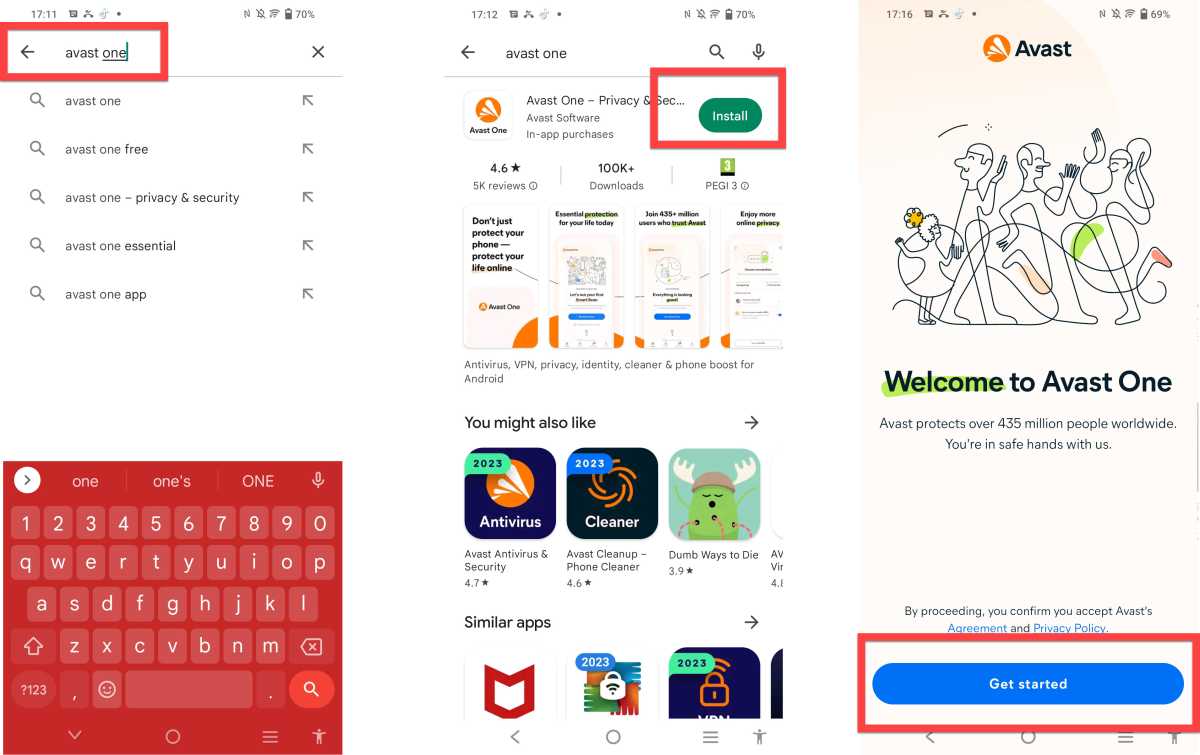
Jim Martin / Foundry
You’ll see a welcome screen. Just tap the Get started button, then Continue.
You’ll then be prompted to upgrade to the premium for version of Avast One, which has automatic scanning, data breach monitoring and an unlimited VPN. Don’t do this unless you want to: the antivirus part of Avast is free, but you’ll have to remember to run scans for malware from time to time. Just tap Continue with free version to continue.
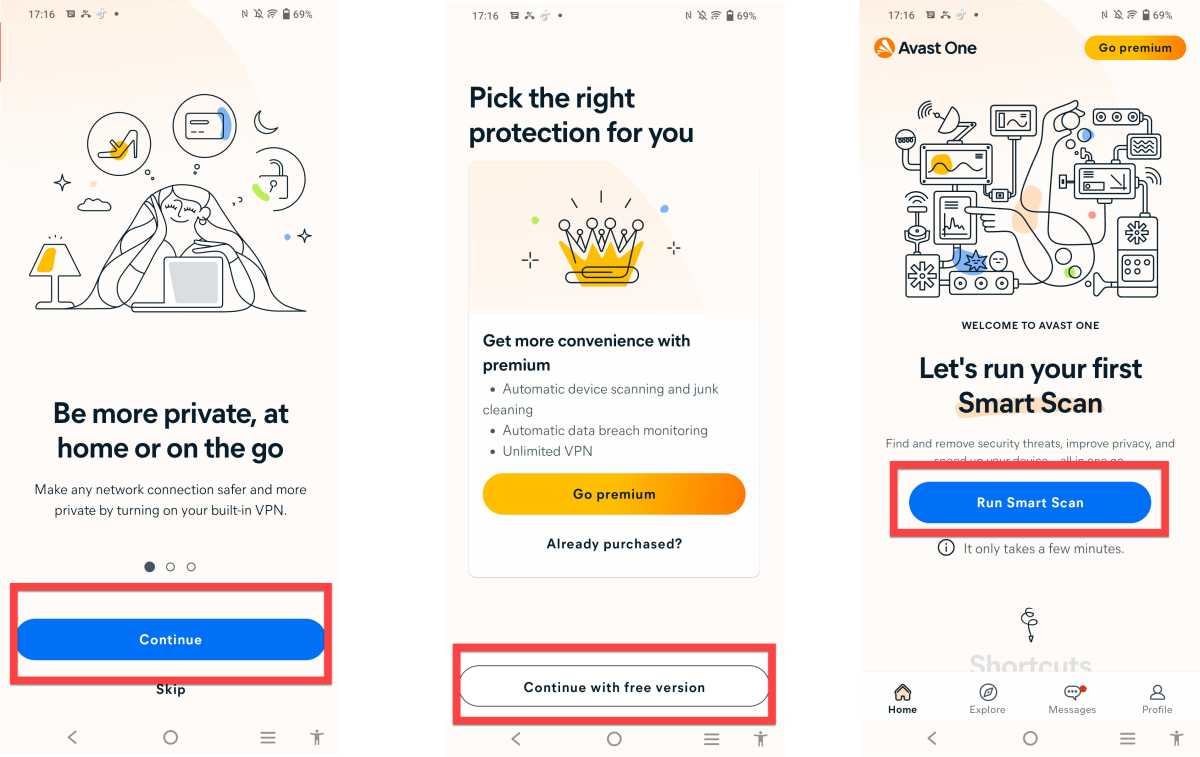
Jim Martin / Foundry
If this is a new phone or tablet, that’s all you really need to do. But you should tap Run Smart Scan to make sure your phone doesn’t have anything on it that shouldn’t be there.
To keep Avast running at the best of its ability, make sure you keep it up to date. Launch Google Play and tap on your Google profile pic in the top right corner, then choose Settings. Under Network preferences, choose to either Auto-update apps Over any network or Over Wi-Fi only (if you have a limited mobile data plan choose the latter). From time to time you may still find an app update requests your permission, and this will be because it wants you to accept its updated access requests.
Do I need antivirus on my iPad or iPhone?
No. In general iPads and iPhones are considered secure, since Apple keeps a constant check on any apps allowed in its store, and claims to have built iOS with security at its core.
But as we said, security software does more than just detect and block viruses. You might still want Avast One’s other protections – installing it is the same process on an Android phone but obviously using the Apple App Store.
Other things to bear in mind is that you should always use a strong password for online accounts (see how to create a strong password), and avoid using the same login for multiple sites.
To achieve that, you’ll want to use a password manager which you can get separately. Avast One Essential doesn’t include one and neither does the paid-for Premium version.
Finally, always keep your iPad and iPhone up to date. iOS updates are free to download and install, so there’s really no excuse.
