Saving a ‘bookmark’ for your favourite websites is something that has existed since the dawn of the internet. While it’s obvious how to do this on a PC, it might not be immediately apparent on an Android device. We show you the quick and easy way to create and view bookmarks on your Android smartphone or tablet, so you needn’t waste any more time typing in web addresses while you browse.
How do I create a bookmark in Chrome on Android?
As many Android devices come with Chrome as the default browser, we’ll concentrate on that for this tutorial. If you use Firefox, Opera or one of the other great Android browsers or private Android browsers, then you should find the method is very similar with them.
Open Chrome and navigate to the page you want to bookmark. Tap the three dots in the top right corner then tap the star symbol that’s at the centre of the row of icons along the top of the page.
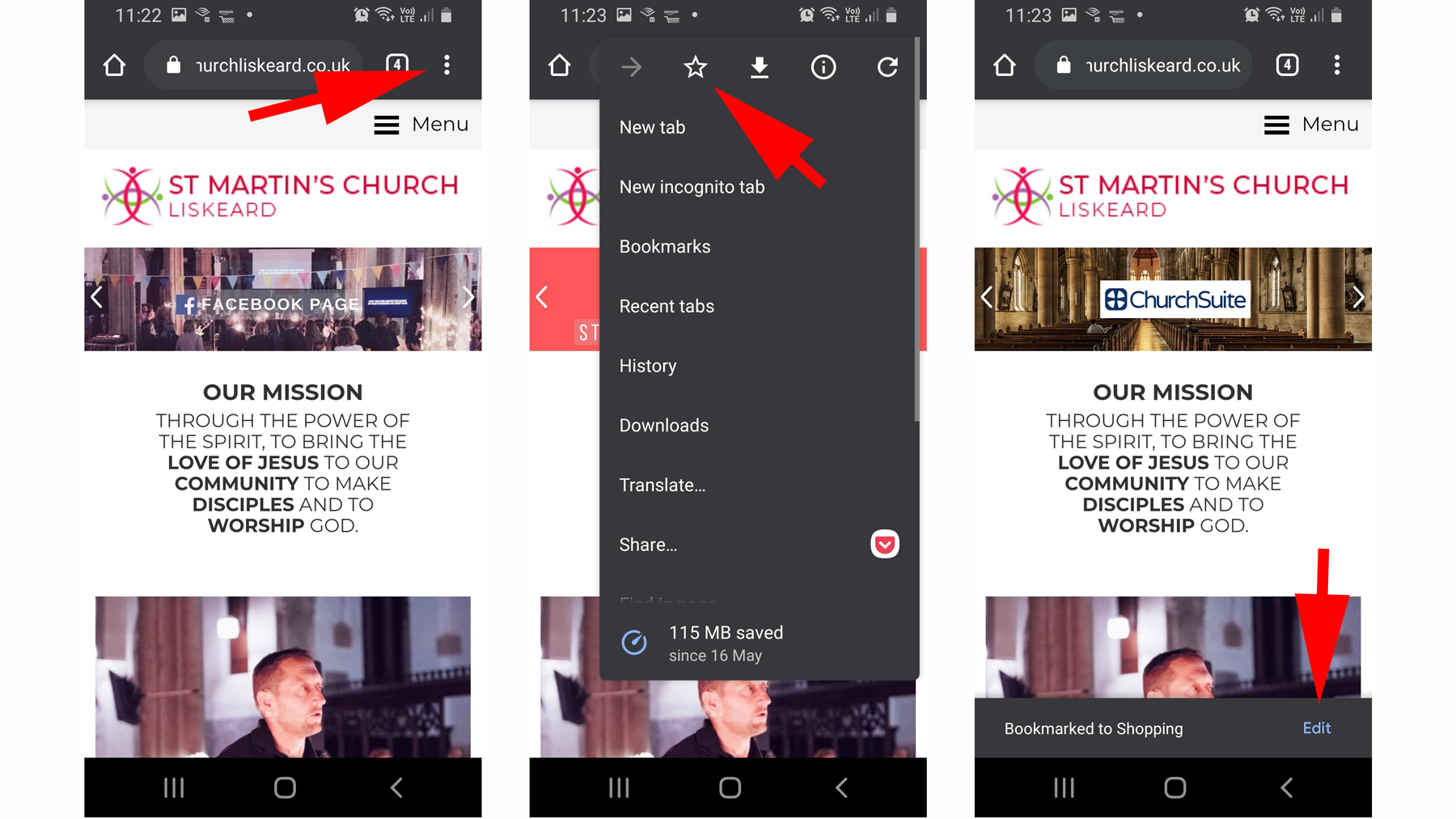
You should see a message appear along the bottom of the screen that informs you where the bookmark has been stored, with an Edit option on the far right. Tap this and you’ll be able to change the name of the bookmark and the folder it’s stored in just by tapping on the text. If you want, you can also tap the Bin/Trash Can icon to delete it entirely.
Editing a bookmark in Chrome
If you missed the chance to tap the Edit button when you created the bookmark, not to worry, you can still make changes via another route. Tap the three dots again, then select Bookmarks. Find the bookmark you created then tap the three dots to the right of its name and select Edit.

Now, tap the Name text to change the title or tap the text in the Folder section to either move it to an existing folder or tap New folder to create one. When you’re finished tap the back arrow at the top of the page and the bookmark should be safely nestled in its new home.
Where are bookmarks in Chrome on Android?
There’s little point in having bookmarks if you can’t actually find them. So, when you want to take a shortcut to your favourite websites, open Chrome, tap the three dots in the top right corner, then select Bookmarks.

For more ways to get the most out of your smartphone, here’s how to update Android apps, how to copy and paste on Android and how to manage and delete Chrome Autofill data.


