Listening to music or getting better quality sound when you stream Netflix on your Chromebook is easily achieved via headphones. But, if you don’t fancy getting tangled up in wires, then Bluetooth earbuds such as Apple’s AirPods are a great option.
Here, we’ll show you the steps you need to follow to connect AirPods – or other Bluetooth headphones – to your Chromebook.
Can I use any Bluetooth headphones on a Chromebook?
Yes. If they use Bluetooth to make a connection to a device, then they will work happily with Chromebooks. There are some features that might not work though, particularly if you have AirPods.
For example, controlling Siri won’t be possible as the Apple digital assistant resides on the iPhone and communicates with the AirPods, rather than being ‘in’ the earbuds themselves.
You’ll also miss out on the following:
- The ability to customise what a double-tap does
- The ability to easily check battery level
- Spatial audio
It is possible to pair AirPods with multiple devices – partly thanks to iCloud – but they can only handle one active Bluetooth connection at a time. So make sure they’re not connected to your iPhone (or Android phone) when trying to set them up on your Chromebook, as that could cause problems.
The easiest way to test this is to turn off Bluetooth on your phone while going through the steps below to hook them up to your Chrome laptop.
How to connect AirPods & other Bluetooth headphones to a Chromebook
Connecting your wireless earbuds to a Chromebook is very simple. Here’s what you need to do:
Click on the time displayed in the bottom right corner of your Chromebook.
From the menu that appears, click the Bluetooth icon to turn it on, then click the down arrow to open the Bluetooth settings.
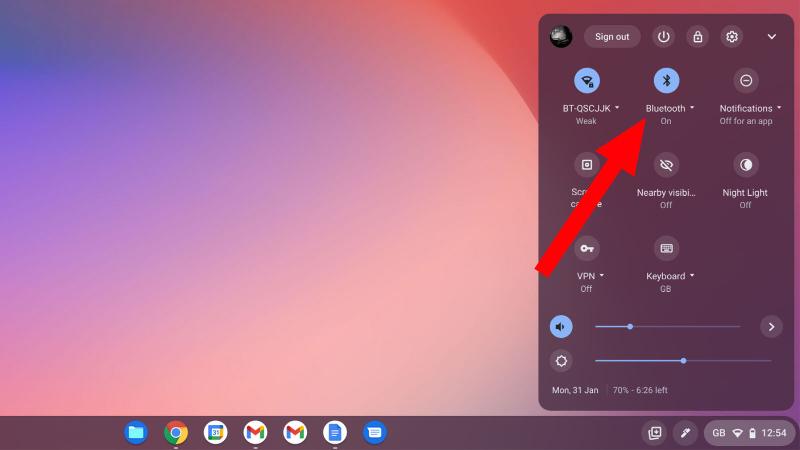
Either open the case on your AirPods or press the pairing button.
You should see the headphones appear on the list of Bluetooth devices detected by your Chromebook.
ChromeOS will then automatically connect the earbuds and you’ll see a message letting you know that this has happened. (We didn’t have a set of AirPods to hand for this guide, but the process is the same.)

To disconnect your AirPods from your Chromebook, return to the Bluetooth settings and click the Setting ‘cog’ icon in the top right corner of the window.

You’ll be taken to the main Setting page where you’ll see the Bluetooth earbuds listed as Connected. To the far right of its name, click the three dots and select Disconnect.



